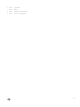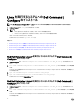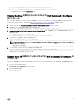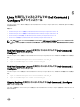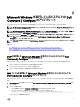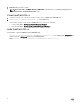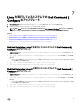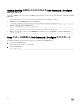Install Guide
7
Linux を実行しているシステムでの Dell Command |
Congure のアップグレード
1. dell.com/support から Dell Command | Congure .tar.gz ファイルをダウンロードして、システムに保存します。
2. システム上の Dell Command | Congure のバージョンをアップグレードします。
メモ: 対応 Linux オペレーティングシステムを実行しているシステムで Dell Command | Congure をアンインストールおよびアッ
プグレードすると、システム上に空のファイルおよびフォルダが残ります。ファイルとフォルダには機能的影響がありません。
関連リンク:
• Red Hat Enterprise Linux 7 を実行しているシステムでの Dell Command | Congure のアップグレード
• Red Hat Enterprise Linux 6 を実行しているシステムでの Dell Command | Congure のアップグレード
• Ubuntu Desktop を実行しているシステムでの Dell Command | Congure のアップグレード
Red Hat Enterprise Linux 7 を実行しているシステムでの Dell Command |
Congure
のアップグレード
1. Dell.com/support から、command-configure-4.0.0-<Build Number>.el7.x86_64.tar.gz ファイルをダウンロードし
ます
2. tar -zxvf command-configure-4.0.0-<Build Number>.el7.x86_64.tar.gz コマンドを使用して、ファイルを展
開します
• 64 ビット RPM を使用した Red Hat Enterprise Linux 7 を実行しているシステムで Dell Command | Congure をアップグレードするに
は、次の順序でコマンドを実行します。
3. rpm -Uvh --nodeps srvadmin-hapi-9.0.1-1650.7979.el7.x86_64.rpm
4. rpm —Uvh command-configure-4.0.0-<build number>.el7.x86_64.rpm
Red Hat Enterprise Linux 6 を実行しているシステムでの Dell Command |
Congure のアップグレード
1. Dell.com/support から、command_configure-4.0.0-<Build Number>.el7.x86_64.tar.gz ファイルをダウンロードし
ます
2. tar -zxvf command_configure-4.0.0-<Build Number>.el7.x86_64.tar.gz コマンドを使用して、ファイルを展
開します
• 64 ビット RPM を使用した Red Hat Enterprise Linux 7 を実行しているシステムで Dell Command | Congure をアップグレードするに
は、次の順序でコマンドを実行します。
3. rpm -Uvh --nodeps srvadmin-hapi-9.0.1-1650.7979.el6.x86_64.rpm
4. rpm —Uvh command-configure-4.0.0-<build number>.el6.x86_64.rpm
19