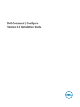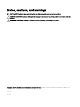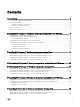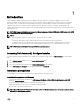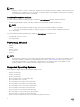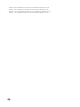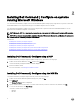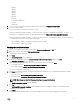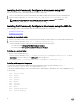Install Guide
2
Installing Dell Command | Congure on systems
running Microsoft Windows
You can install Dell Command | Congure from the downloaded Dell Update Package (DUP) using the GUI, or perform a silent and
unattended installation. You can perform both types of installation using the DUP or a .MSI le.
You can install Dell Command | Congure from the DUP using the GUI or perform a silent and unattended installation. You can
perform both the installations using DUP or the MSI le.
NOTE: Microsoft .NET 4.0 or later must be installed on the client system for Dell Command | Congure GUI installation.
NOTE: If User Account Control (UAC) is enabled on Windows 7, Windows 8, Windows 8.1, and Windows 10 systems, you
cannot install Dell Command | Congure in silent mode.
Related Links:
• Installing Dell Command | Congure using DUP
• Installing Dell Command | Congure silently using DUP
• Installing Dell Command | Congure using MSI le
• Installing Dell Command | Congure silently in the default folder using MSI le
• Installing Dell Command | Congure Silently in a custom folder using MSI le
Installing Dell Command | Congure using a DUP
To install Dell Command | Congure using Dell Update Package (DUP), perform the following steps:
1. Double-click the downloaded DUP, click Yes, and then click INSTALL.
The Dell Command | Congure installation wizard is displayed.
2. Run the installation wizard.
For more information, see Running the installation wizard.
Installing Dell Command | Congure using the MSI le
To install Dell Command | Congure using the MSI le, perform the following steps:
1. Double-click the downloaded Dell Update Package (DUP), and click Yes.
2. Click EXTRACT.
The Browse For Folder window is displayed.
3. Specify a folder location on the system, or create a folder in which you want to extract the les, and then click OK.
4. To view the extracted les, click View Folder.
The folder contains the following les:
• 1028.mst
• 1031.mst
8