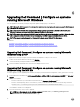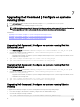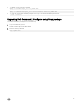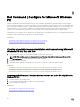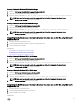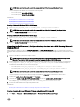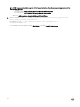Install Guide
NOTE: Make sure that the path used in the command is that of the Command Congure folder.
The ISO image and the WIM le are created in the following folder
• For a 32-bit system; C:\winPE_x86\WIM
• For a 64-bit system; C:\winPE_x86_64\WIM
Related Link:
• Creating Microsoft Windows PE 3.0 64-bit image
• Creating Microsoft Windows PE 3.0 32-bit image
Creating a Microsoft Windows PE 3.0 64-bit image
1. Run cctk_x86_64_WinPE_3.bat C:\WinPE3_64bit C:\Progra~2\Dell\Comman~1.
NOTE: Make sure that the path used in the command is that of the Dell Command | Congure folder.
2. Browse to C:\WinPE3_64bit\WIM and burn the image.
Creating a Microsoft Windows PE 3.0 32-bit image
1. Run cctk_x86_winpe_3.bat C:\WinPE3_32bit C:\Progra~1\Dell\Comman~1.
NOTE: Make sure that the path used in the command is that of the Dell Command | Congure folder.
2. Browse to C:\WinPE3_32bit\WIM and copy the image.
Integrating the Dell Command | Congure directory structure into a WIM le using Microsoft
Windows PE 2.0
Dell Command | Congure provides the cctk_x86_winpe.bat and cctk_x86_64_winpe.bat scripts to integrate Dell Command |
Congure HAPI, and related Dell drivers into the WIM le. To integrate the Dell Command | Congure directory structure into a WIM
le:
1. Browse to the directory where the script is located.
NOTE: By default, the script for 32-bit systems is located at C:\Program Files\Dell\Command Congure\x86
directory. The script for 64-bit systems is located at Command Congure\x86_64 directory.
2. Run the appropriate script with the WMI le and Dell Command | Congure directory locations entered as two arguments:
cctk_winpe.bat <path_of wim_file> <path_of_Command Configure>. If Dell Command | Congure is
installed in the default directory, run the following script:
• For 32-bit system, cctk_x86_winpe.bat C:\winPE_x86 C:\Progra~1\Dell\Comman~1
• For 64-bit system, cctk_x86_64_winpe.bat C:\winPE_x86_64 C:\Progra~2\Dell\Comman~1
NOTE: Make sure that the path used in the command is that of the Command Congure folder.
The les required to create the bootable ISO image and a WIM le -winpe.wim are created at the same location.
3. Rename the <path_of_wim_le>\winpe.wim le as boot.wim.
4. Overwrite the <path_of_wim_le>\ISO\sources\boot.wim le with the <path_of_wim_le>\boot.wim le.
For example, copy C:\winPE_x86\boot.wim C:\winPE_x86\ISO\sources\boot.wim.
5. Create a bootable Windows PE image using Windows AIK.
Related Link:
• Creating a bootable Microsoft Windows PE image using Microsoft Windows AIK
Creating a bootable Microsoft Windows PE image using Microsoft Windows AIK
1. Click Start → Programs → Microsoft Windows AIK → Windows PE Tools Command Prompt.
23