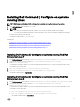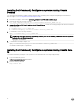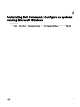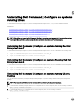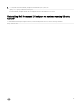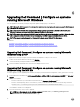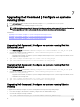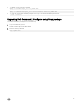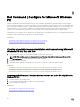Install Guide
5
Uninstalling Dell Command | Congure on systems
running Linux
To uninstall Dell Command | Congure on systems running Red Hat Enterprise Linux 7, or 6, you must run dierent RPMs.
Related links:
• Uninstalling Dell Command | Congure on systems running Red Hat Enterprise Linux 7
• Uninstalling Dell Command | Congure on systems running Red Hat Enterprise Linux 6
• Uninstalling Dell Command | Congure on systems running Ubuntu Desktop 16.04
• Uninstalling Dell Command | Congure on systems running Ubuntu Core 16
NOTE: Uninstalling and upgrading Dell Command | Congure on systems running supported Linux operating systems
leave empty les and folders on the system. The les and folders do not have any functional impact.
Uninstalling Dell Command | Congure on systems running Red Hat
Enterprise Linux 7
To uninstall Dell Command | Congure on systems running Red Hat Enterprise Linux 7, run the commands in the following order:
1. .rpm -e command-configure-4.0.0-<build number>.el7.x86_64
2. .rpm -e srvadmin-hapi-9.1.0-1650.7979.el7.x86_64
Uninstalling Dell Command | Congure on systems Running Red Hat
Enterprise Linux 6
To uninstall Dell Command | Congure on systems running Red Hat Enterprise Linux 6, run the commands in the following order:
1. .rpm -e command-configure-4.0.0-<build number>.el6.x86_64
2. .rpm -e srvadmin-hapi-9.0.1-1650.7979.el6.x86_64
Uninstalling Dell Command | Congure on systems running Ubuntu
Desktop
You can uninstall Dell Command | Congure and dependent packages on systems running Ubuntu Desktop 16.04 using a Deb
package.
NOTE: You must uninstall Dell Command | Congure before uninstalling the dependent packages.
1. To uninstall Dell Command | Congure and remove conguration les as well as temporary les, run the following command:
dpkg --purge command-configure
2. To uninstall Hapi and remove conguration les as well as temporary les, run the following command:
dpkg --purge srvadmin-hapi
14