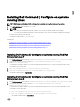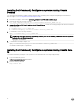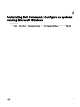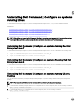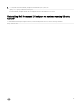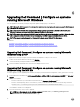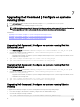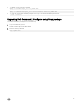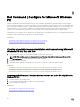Install Guide
Installing Dell Command | Congure on systems running Ubuntu
Desktop
You can install Dell Command | Congure running Ubuntu Desktop operating system using the Deb package downloaded from
dell.com/support. See Accessing Dell Command Congure installer.
1. From dell.com/support, download the command_congure-linux-4.0-<build number>.tar.gz.
2. Untar the le using the following command:
tar -xvzf command-configure_4.0.0-<build number>.ubuntu16_amd64.tar.gz
3. command-congure_4.0.0-<build number>.ubuntu16_amd64.tar.gz contains the following packages that must be installed in
the following order:
a. srvadmin-hapi_9.1.0-1_amd64.deb
b. command-configure_4.0.0-<build number>.ubuntu16_amd64.deb
4. To install HAPI, run the following command:
dpkg -i srvadmin-hapi_9.1.0-1_amd64.deb
NOTE: If the installation fails due to dependency problems, then run the following command to install all dependent
packages from the Ubuntu repository:
apt-get -f install
5. To install Dell Command | Congure, run
dpkg -i command-configure_4.0.0-<build number>.ubuntu16_amd64.deb
The default installation path is /opt/dell/dcc.
Installing Dell Command | Congure on systems running Ubuntu Core
16
To install Dell Command | Congure on the systems from the Dell Canonical store using a snap package:
1. Log in to the Gateway system.
Default username/password: admin/admin
2. Run the following command:
snap install dcc
12