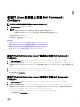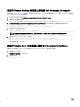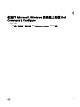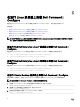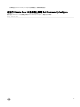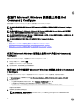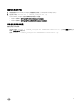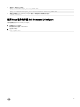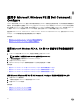Install Guide
8
适用于 Microsoft Windows PE 的 Dell Command |
Congure
Windows 预安装环境 (Windows PE) 提供了用于准备系统以执行 Windows 安装的独立预安装环境。对于未安装操作系统的客户
端系统,您可以创建其中包含要在 Windows PE 上运行 Dell Command | Congure 命令的 Dell Command | Congure 的可引导映
像。要创建
Windows PE 2.0 和 3.0 映像,您可以使用 Microsoft Windows 自动安装工具包 (Windows AIK);要创建 Windows PE
4.0 映像、Windows PE 5.0 映像和 Windows PE 10.0 映像,您可以使用 Windows 评估和部署工具包 (Windows ADK)。
通过使用 Windows PE 2.0、Windows PE 3.0、Windows PE 4.0、Windows PE 5.0 和 Windows PE 10.0,您可以将 Dell Command |
Congure
、HAPI 和相关驱动程序直接集成到可引导 ISO 映像中。
相关链接:
• 使用 Microsoft Windows PE 4.0、5.0 和 10.0 创建可引导映像 PE
• 使用 Microsoft Windows PE 2.0 和 3.0 创建可引导映像 PE
使用 Microsoft Windows PE 4.0、5.0 和 10.0 创建可引导映像预安装环
境
1. 从 Microsoft 网站下载 Windows ADK,并在客户端系统上安装 Windows ADK。
注: 在安装时,仅选择部署工具和 Windows 预安装环境 (Windows PE)。
2. 从 dell.com/support 下载并安装 Dell Command | Congure 。
3. 安装 Dell Command | Congure 。
4. 将 Dell Command | Congure 目录结构集成到 ISO 文件以创建可引导 ISO 映像。
相关链接:
• 使用 Microsoft Windows PE 10.0 将 Dell Command | Congure 目录结构集成到 ISO 文件
• 使用 Microsoft Windows PE 5.0 将 Dell Command | Congure 目录结构集成到 ISO 文件
• 使用 Microsoft Windows PE 4.0 将 Dell Command | Congure 目录结构集成到 ISO 文件
使用 Microsoft Windows PE 10.0 将 Dell Command | Congure 目录结构集成到 ISO 文件
1. 安装 Windows 10 操作系统。
2. 下载并安装适用于 Windows 10 操作系统的 Windows ADK。
3. 创建 Windows PE 10.0 映像。
相关链接:
• 创建 Microsoft Windows PE 10.0 64 位映像
• 创建 Microsoft Windows PE 10.0 32 位映像
20