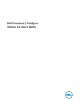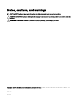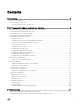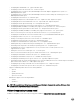Users Guide
2
Dell Command | Congure graphical user interface
Dell Command | Congure Graphical User Interface (Dell Command | Congure GUI) displays all BIOS congurations supported by
Dell Command | Congure . Using the Dell Command | Congure GUI, you can do the following:
• Create BIOS conguration for client systems. For more information, see Creating a BIOS package using GUI.
• Validate the BIOS conguration against the BIOS conguration of the host system. For more information, see BIOS option
validation.
• Export the customized BIOS congurations as a conguration le (INI or CCTK), Self-Contained Executable (SCE), shell script,
or report. For more information, see Exporting the BIOS conguration.
NOTE: To apply the conguration using the Dell Command | Congure Command Line Interface (CLI), run the required
le (INI or CCTK or SCE).
Accessing Dell Command | Congure within Microsoft Windows
system
Click Start → All Programs → Dell → Command Congure → Dell Command | Congure Command Wizard.
Accessing Dell Command | Congure within Linux
Browse to /opt/dell/dcc directory.
Files and folders of Dell Command | Congure
The following table displays the les and folders of Dell Command | Congure on systems running the Windows operating system.
Table 1. Files and folders of Dell Command | Congure
Files/Folders Description
Dell Command | Congure
Command Prompt
Allows access to the Dell Command | Congure command prompt.
Dell Command | Congure Wizard Allows access to the Dell Command | Congure GUI.
Dell Command | Congure WINPE Allows access to the Windows PE scripts to create a bootable image. For more details, see
the Dell Command | Congure Installation Guide available at dell.com/
dellclientcommandsuitemanuals .
User’s Guide Online Provides access to the Dell Command | Congure documentation that is available at
dell.com/dellclientcommandsuitemanuals.
Accessing the Dell Command | Congure GUI
NOTE: Dell Command | Congure GUI is supported only on systems running the Windows operating system.
8