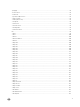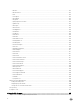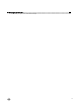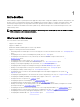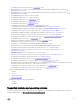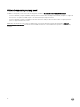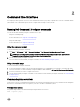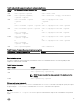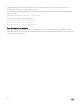Reference Guide
1
Introduction
Dell Command | Configure is a packaged software application that provides configuration capability to business client platforms. This
product consists of a Command Line Interface (CLI) and Graphical User Interface (GUI) to configure various BIOS features. Dell
Command | Configure supports following Windows and Linux operating systems: Windows 7, Windows 8, Windows 8.1, and
Windows 10, Windows Preinstallation Environment (Windows PE), Red Hat Enterprise Linux 6, Red Hat Enterprise Linux 7, and
Ubuntu Desktop 16.04.
NOTE: Dell Command | Configure was formerly Dell Client Configuration Toolkit (CCTK). After the CCTK version 2.2.1,
CCTK is rebranded as Dell Command | Configure .
What’s new in this release
The new features for this release include:
• Support for New platforms
• Support for SMBIOS 3.0
• Updated the default installation path for Linux as /opt/dell/dcc
• Support for following new BIOS features/attributes:
– Determining if BIOS should attempt to boot from the legacy boot list when the UEFI boot list fails. See --attemptlegacyboot
option.
– Configuring the Active State Power Management (ASPM) level. See --aspm option.
– Configuring the automatic BIOS recovery without any user interaction if BIOS corruption is detected. See --
biosautorecovery option.
– Configuring the BIOS connect feature. See --biosconnect option.
– Configuring the state of the available BiosConnect boot paths. See --biosconnectactivation option.
– Allowing or restricting downgrading of the system BIOS. See --biosdowngrade option.
– Configuring the BIOS integrity check during the booting process. See --biosintegritycheck option.
– Allowing or restricting the BIOS event log to be cleared on the next boot. See --bioslogclear option.
– Configuring the visibility of BIOS settings. See --biossetupadvmode option.
– Configuring the time-out value for the keyboard backlight when an AC adapter is plugged into the system. See --
brightnessac option.
– Configuring the panel brightness to be used when the system is using battery power only. See --brightnessbattery option.
– Configuring the Reliability Availability Serviceability (RSA) support on CPUs.See --cpursa option.
– Configures the CPU snoop mode. See --cpusnoop option.
– Configuring the platform external displays. See --dgpuexterndisplay option.
– Configuring Configures the dock battery charge mode. See --dockbattchrgcfg option.
– Allowing or restricting to use the docking station in the absence of AC power while the battery is charged for more than
specified percentage. See --docksupportonbattery option.
– Configuring the fan speed control if the fan speed is set to Auto using fanspeed attribute. See --fanspeedctrllevel option.
– Configuring whether to clear the fault tolerant memory log during the next boot. See --faulttolerantmemlogclear option.
– Configuring the full screen logo that appears during BIOS POST. See --fullscreenlogo option.
– Configuring GPS WWAN Radio. See --gpsonwwanradio option.
14