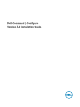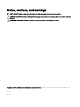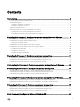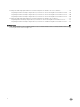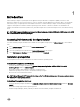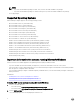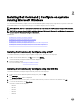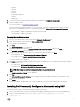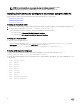Deployment Guide
• 1041.mst
• 1043.mst
• 2052.mst
• 3076.mst
• Command_Congure.msi
• mup.xml
• package.xml
5. To access the Dell Command | Congure installation wizard, double-click Command_Congure.msi.
6. Run the installation wizard.
For more information, see Running the installation wizard.
After you install Dell Command | Congure , you can use the GUI or the CLI to congure the client systems. For more
information on conguring the systems, see the following documents at dell.com/dellclientcommandsuitemanuals:
• Dell Command | Congure Command Line Interface Reference Guide
• Dell Command | Congure User’s Guide
Running the installation wizard
1. Browse to the folder in which you have extracted the Command_Congure.msi le.
2. Right-click the MSI le or the DUP and click Run as administrator.
The installation wizard is displayed.
3. Click Next.
The License Agreement screen is displayed.
4. Read the license agreement and click I accept the terms in the licence agreement, and then click Next.
The Customer Information screen is displayed.
5. Type the user name and organization, select one of the following options, and then click Next.
• For multiple users select Anyone who uses this computer (all users).
• For a single user select Only for me (Dell Computer Corporation).
The custom setup screen is displayed.
6. Click Next to install Dell Command | Congure CLI and GUI in the default directory. The default Dell Command | Congure
installation directories are:
• For 32-bit system, C:\Program Files\Dell\Command Congure
• For 64-bit system, C:\Program Files (x86)\Dell\Command Congure
NOTE: Click Change to install Dell Command | Congure in a specied directory.
The Ready to Install the Program screen is displayed.
7. Click Yes.
The Installing Dell Command | Congure screen is displayed. When the installation completes, the installation wizard
completed screen is displayed.
8. Click Finish.
If the Dell Command | Congure GUI is successfully installed, the shortcut for the GUI is displayed on the desktop.
Installing Dell Command | Congure in silent mode using DUP
Perform the following steps to install Dell Command | Congure in silent mode:
1. Browse to the folder where you have downloaded the Dell Update Package (DUP) and then open the command prompt.
2. Run the following command: Systems-Management_Application_<SWB>_WN32_3.2.0.<build
number>_A01 /s
.
9