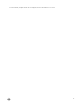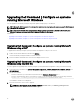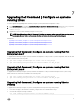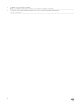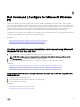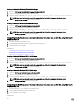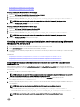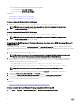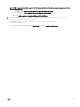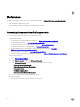Deployment Guide
• Creating Microsoft Windows PE 4.0 64-bit image
• Creating Microsoft Windows PE 4.0 32-bit image
Creating a Microsoft Windows PE 4.0 64-bit image
1. Browse to C:\Program Files (x86)\Dell\Command Congure\X86_64.
2. Open the command prompt with administrator privileges.
3.
Run the following command: cctk_x86_64_winpe_4.bat C:\winpe_x86_64 C:\Progra~2\Dell\Comman~1.
NOTE: Make sure that the path used in the command is that of the Dell Command | Congure folder.
4. Browse to C:\winpe_x86_64\wim and copy the ISO image.
Creating a Microsoft Windows PE 4.0 32-bit image
1. Browse to C:\Program Files\Dell\Command Congure\X86.
2. Open the command prompt with administrator privileges.
3. Run the following command: cctk_x86_winpe_4.bat C:\winpe_x86 C:\Progra~1\Dell\Comman~1.
NOTE: Make sure that the path used in the command is that of the Dell Command | Congure folder.
4. Browse to C:\winpe_x86\WIM and copy the ISO image.
Creating a bootable image preinstallation environment using Microsoft
Windows PE 2.0 and 3.0
1. From the Microsoft website, download and install Windows AIK on the client system.
2. From dell.com/support, download and install Dell Command | Congure .
3. Integrate the Dell Command | Congure directory structure into an ISO le (for Windows PE 2.0 and 3.0) to create a bootable
ISO image.
Related Links:
• Integrating Dell Command | Congure directory structure to an ISO le using Microsoft Windows PE 3.0
• Integrating Dell Command | Congure directory structure in a WIM le using Microsoft Windows PE 2.0
Integrating Dell Command | Congure directory structure into an ISO le using Microsoft
Windows PE 3.0
Dell Command | Congure provides the cctk_x86_winpe_3.bat and cctk_x86_64_winpe_3.bat scripts needed to integrate Dell
Command | Congure HAPI, and related Dell drivers to the ISO image. To integrate the Dell Command | Congure directory structure
into an ISO le:
1. Browse to the directory where the script is located.
NOTE: By default, the script for 32-bit systems is located in the Command Congure\x86 directory. The script for
64-bit systems is located in the Command Congure\x86_64 directory.
2. If you have installed AIK in a nondefault directory, open the script, set the AIKTOOLS path, and save the le.
For example, Set AIKTOOLS=C:\WINAIK\Tools.
3. Run the script with the path where you want to create the ISO le and the Dell Command | Congure installation directory as
two arguments.
NOTE: Make sure that the directory specied for the ISO image is not an existing directory.
• For a 32-bit system, run cctk_x86_winpe_3.bat C:\winPE_x86 C:\Progra~1\Dell\Comman~1.
• For a 64-bit system, run cctk_x86_64_winpe_3.bat C:\winPE_x86_64 C:\Progra~2\Dell\Comman~1.
NOTE: Make sure that the path used in the command is that of the Command Congure folder.
21