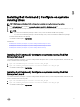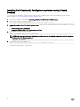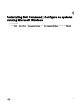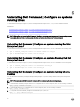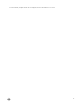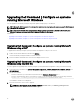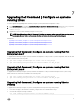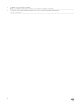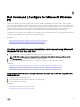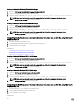Deployment Guide
6
Upgrading Dell Command | Congure on systems
running Microsoft Windows
You can upgrade Dell Command | Congure using a Dell Update Package (DUP) or the MSI le.
NOTE: Microsoft .NET Framework 4 or later must be installed on the client system to ensure a successful Dell Command
| Congure GUI installation.
NOTE: If Microsoft Windows User Account Control (UAC) is enabled on Windows 7, Windows 8, Windows 8.1, and
Windows 10 systems, you cannot install Dell Command | Congure in silent mode.
Related links:
• Upgrading Dell Command | Congure on systems running Microsoft Windows using DUP
• Upgrading Dell Command | Congure on systems running Microsoft Windows using the MSI le
Upgrading Dell Command | Congure on systems running Microsoft
Windows using a DUP
To upgrade Dell Command | Congure (formerly Dell Client Conguration Toolkit) to a next version:
1. Double-click the downloaded DUP, and then click INSTALL.
The Dell Command | Congure installation wizard is launched.
2. Run the installation wizard and follow the instructions displayed on the screen.
Upgrading Dell Command | Congure on systems running Microsoft
Windows using the MSI le
For minor upgrades like upgrading Dell Command | Congure (formerly Dell Client Conguration Toolkit), perform the following:
1. Download the latest installation le, Systems-Management_Application_<SWB>_WN_3.2.0.<build number>_A01.exe from
dell.com/support.
2. Extract the installation:
• From the folder where you extracted the le, double-click the Command_Congure.msi le, or
• From the command prompt, browse to the directory where you extracted the le, and then run the following command:
msiexec.exe /i Command_Configure.msi REINSTALL=ALL REINSTALLMODE=VOMUS
The installlation wizard screen is displayed.
3. Follow the instructions on the screen to upgrade.
NOTE: For a silent upgrade, run the following command: msiexec.exe /i Command_Configure.msi
REINSTALL=ALL REINSTALLMODE=VOMUS /qn
16