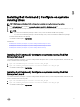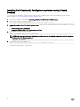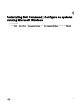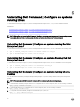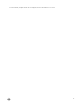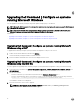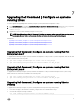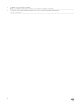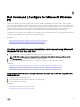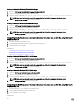Deployment Guide
3
Installing Dell Command | Congure on systems
running Linux
NOTE: Dell Command | Congure GUI is not supported on systems running the Linux operating system.
1. From dell.com/support, download the command_congure-linux-3.2.0-<buildnum>.tar.gz le.
2. Untar the le using the following command: tar -zxvf command_configure-linux-3.2.0-<buildnum>.tar.gz
3. NOTE:
• If you have downloaded the package for RHEL, then you have the RPMs available in the package.
• If you have downloaded the package for Ubuntu Desktop, then you have the Debians available in the package.
Install the RPMs/Debians in the package.
The default installation path is /opt/dell/dcc.
Related Links:
• Installing Dell Command | Congure on systems running Red Hat Enterprise Linux 7
• Installing Dell Command | Congure on systems running Red Hat Enterprise Linux 6
• Installing Dell Command | Congure on systems running Ubuntu Desktop
Installing Dell Command | Congure on systems running Red Hat
Enterprise Linux 7
To install Dell Command | Congure on systems running Red Hat Enterprise Linux 7 systems using 64-bit RPMs, untar the le, and
run the commands in the following order:
1. rpm -ivh srvadmin-hapi-8.2.0-1650.7979.el7.x86_64.rpm
2. rpm -ivh command_configure-linux-3.2.0-<build number>.el7.x86_64.rpm
The default installation path is /opt/dell/dcc.
Installing Dell Command | Congure on systems running Red Hat
Enterprise Linux 6
To install Dell Command | Congure on systems running Red Hat Enterprise Linux 6 systems using 64-bit RPMs, untar the le, and
run the commands in the following order:
1. rpm -ivh srvadmin-hapi-8.2.0-1650.7979.el6.x86_64.rpm
2. rpm -ivh command_configure-linux-3.2.0-<build number>.el6.x86_64.rpm
The default installation path is /opt/dell/dcc.
11