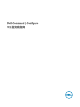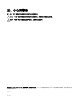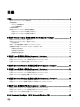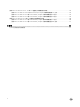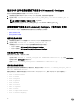Deployment Guide
Table Of Contents
- Dell Command | Configure 3.2 版安装指南
- 简介
- 在运行 Ubuntu Desktop 的系统上安装 Dell Command | Configure
- 在运行 Linux 的系统上安装 Dell Command | Configure
- 在运行 Microsoft Windows 的系统上卸载 Dell Command | Configure
- 在运行 Linux 的系统上卸载 Dell Command | Configure
- 在运行 Microsoft Windows 的系统上升级 Dell Command | Configure
- 在运行 Linux 的系统上升级 Dell Command | Configure
- Dell Command | Configure (对于 Microsoft Windows PE)
- 参考
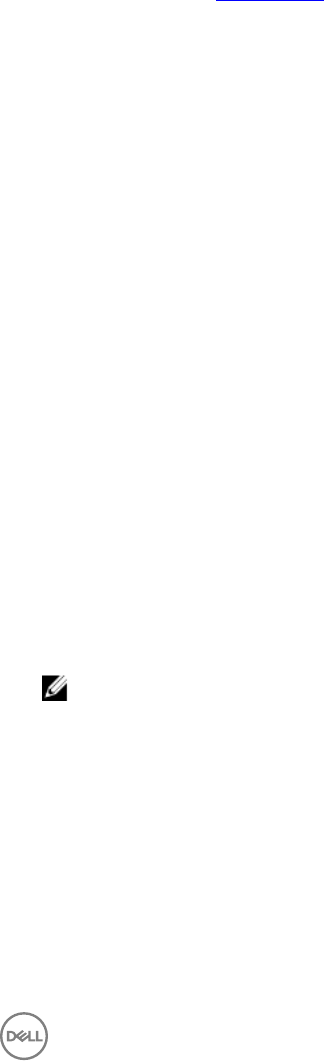
• 1036.mst
• 1040.mst
• 1041.mst
• 1043.mst
• 2052.mst
• 3076.mst
• Command_Congure.msi
• mup.xml
• package.xml
5. 要访问 Dell Command | Congure 安装向导,请双击 command_congure.msi。
6. 运行安装向导。
有关更多信息,请参阅运行安装向导。
在安装 Dell Command | Congure 后,您可以使用 GUI 或 CLI 配置客户端系统。有关如何配置系统的更多信息,请参阅位
于
dell.com/dellclientcommandsuitemanuals 的以下说明文件:
• Dell Command | Congure
命令行界面参考指南
• Dell Command | Congure
用户指南
运行安装向导
1. 浏览到您已在其中解压缩 Command_Congure.msi 文件的文件夹。
2. 右键单击 MSI 文件或 DUP,然后单击以管理员身份运行。
此时将显示安装向导。
3. 单击 Next(下一步)。
此时会显示许可协议屏幕。
4. 阅读许可协议,并选择我接受许可协议中的条款,然后单击下一步。
将显示客户信息屏幕。
5. 键入用户名和组织,选择以下任一选项,然后单击下一步。
• 对于多个用户,选择使用此计算机的任何人(所有用户)。
• 对于单个用户,选择仅限我 (Dell Computer Corporation)。
将显示自定义安装屏幕。
6. 单击 Next(下一步)以在默认目录中安装 Dell Command | Congure CLI 和 GUI。默认情况下,Dell Command | Congure
安装目录为:
• 对于 32 位系统:C:\Program Files\Dell\Command Congure
• 对于 64 位系统:C:\Program Files (x86)\Dell\Command Congure
注: 单击 Change(更改)以在指定目录中安装 Dell Command | Congure 。
将显示准备安装程序屏幕。
7. 单击是。
此时将会显示 Installing Dell Command | Congure (安装 Dell Command | Congure)屏幕。安装完成时,将会显示安装
向导完成屏幕。
8. 单击完成。
如果 Dell Command | Congure 安装成功,则 GUI 的快捷方式将会显示在桌面上。
9