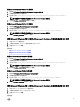Deployment Guide
Table Of Contents
- Dell Command | Configure 3.2 版安装指南
- 简介
- 在运行 Ubuntu Desktop 的系统上安装 Dell Command | Configure
- 在运行 Linux 的系统上安装 Dell Command | Configure
- 在运行 Microsoft Windows 的系统上卸载 Dell Command | Configure
- 在运行 Linux 的系统上卸载 Dell Command | Configure
- 在运行 Microsoft Windows 的系统上升级 Dell Command | Configure
- 在运行 Linux 的系统上升级 Dell Command | Configure
- Dell Command | Configure (对于 Microsoft Windows PE)
- 参考
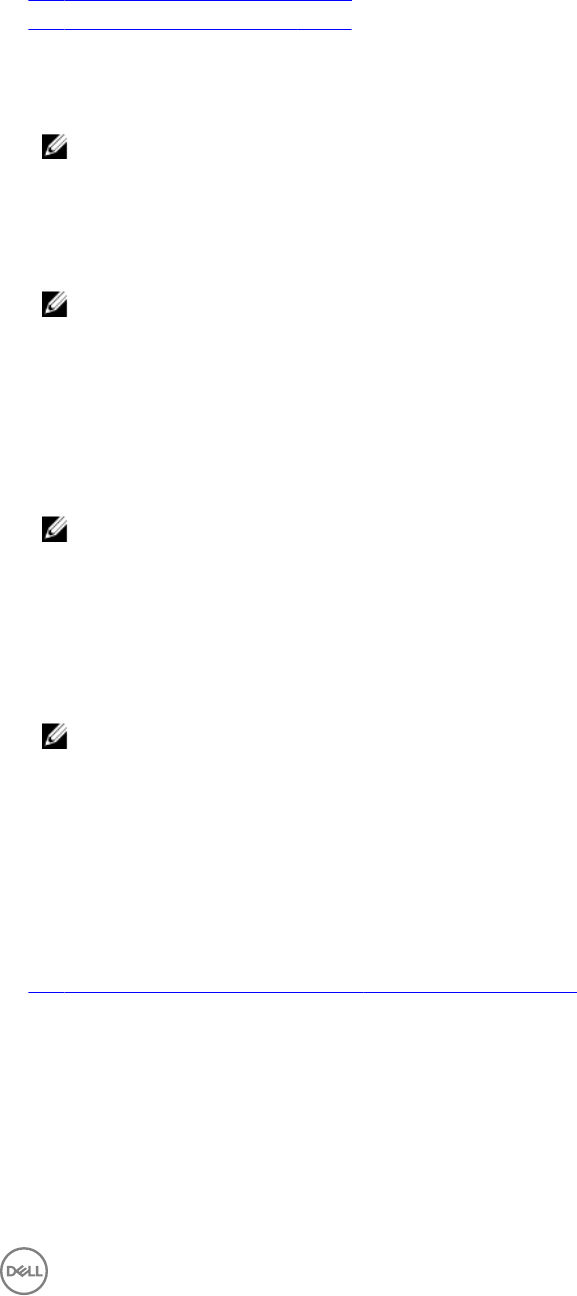
• 对于 64 位系统:C:\winPE_x86_64\WIM
相关链接:
• 创建 Microsoft Windows PE 3.0 64 位映像
• 创建 Microsoft Windows PE 3.0 32 位映像
创建 Microsoft Windows PE 3.0 64 位映像
1. 运行 cctk_x86_64_WinPE_3.bat C:\WinPE3_64bit C:\Progra~2\Dell\Comman~1。
注: 请确保命令中使用的路径定向至 Dell Command | Congure 文件夹。
2. 浏览到 C:\WinPE3_64bit\WIM 并刻录映像。
创建 Microsoft Windows PE 3.0 32 位映像
1. 运行 cctk_x86_winpe_3.bat C:\WinPE3_32bit C:\Progra~1\Dell\Comman~1。
注: 请确保命令中使用的路径定向至 Dell Command | Congure 文件夹。
2. 浏览到 C:\WinPE3_32bit\WIM 并复制映像。
使用 Microsoft Windows PE 2.0 将 Dell Command | Congure 目录结构集成到 WIM 文件
Dell Command | Congure 提供 cctk_x86_winpe.bat 和 cctk_x86_64_winpe.bat 的脚本以将 Dell Command | Congure 、HAPI
和相关 Dell 驱动程序集成到 WIM 文件中。要将 Dell Command | Congure 目录结构集成到 WIM 文件,请执行以下操作:
1. 浏览到脚本所在的目录。
注: 默认情况下,适用于 32 位系统的脚本位于 C:\Program Files\Dell\Command Congure\x86 目录。适用于 64 位
系统的脚本位于
Command Congure\x86_64 目录。
2. 在将 WMI 文件和 Dell Command | Congure 目录位置作为两个参数输入的情况下运行适当的脚本: cctk_winpe.bat
<path_of wim_file> <path_of_Command Configure>。如果 Dell Command | Congure 已安装在默认目录中,请
运行以下脚本:
• 对于 32 位系统,运行 cctk_x86_winpe.bat C:\winPE_x86 C:\Progra~1\Dell\Comman~1。
• 对于 64 位系统,运行 cctk_x86_64_winpe.bat C:\winPE_x86_64 C:\Progra~2\Dell\Comman~1 。
注: 请确保命令中使用的路径定向至 Command Congure 文件夹。
将在相同位置创建在可引导 ISO 映像和 WIM 文件 -winpe.wim 创建期间需使用的文件。
3. 将 <path_of_wim_le>\winpe.wim 文件重命名为 boot.wim。
4. 使用 <path_of_wim_le>\boot.wim 覆盖 <path_of_wim_le>\ISO\sources\boot.wim 文件。
例如,copy C:\winPE_x86\boot.wim C:\winPE_x86\ISO\sources\boot.wim。
5. 使用 Windows AIK 创建可引导 Windows PE 映像。
相关链接:
• 使用 Microsoft Windows AIK 创建可引导的 Microsoft Windows PE 映像
使用 Microsoft Windows AIK 创建可引导的 Microsoft Windows PE 映像
1. 单击开始 → 程序 → Microsoft Windows AIK → Windows PE 工具命令提示符。
21