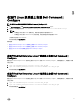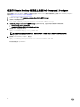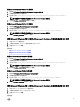Deployment Guide
Table Of Contents
- Dell Command | Configure 3.2 版安装指南
- 简介
- 在运行 Ubuntu Desktop 的系统上安装 Dell Command | Configure
- 在运行 Linux 的系统上安装 Dell Command | Configure
- 在运行 Microsoft Windows 的系统上卸载 Dell Command | Configure
- 在运行 Linux 的系统上卸载 Dell Command | Configure
- 在运行 Microsoft Windows 的系统上升级 Dell Command | Configure
- 在运行 Linux 的系统上升级 Dell Command | Configure
- Dell Command | Configure (对于 Microsoft Windows PE)
- 参考
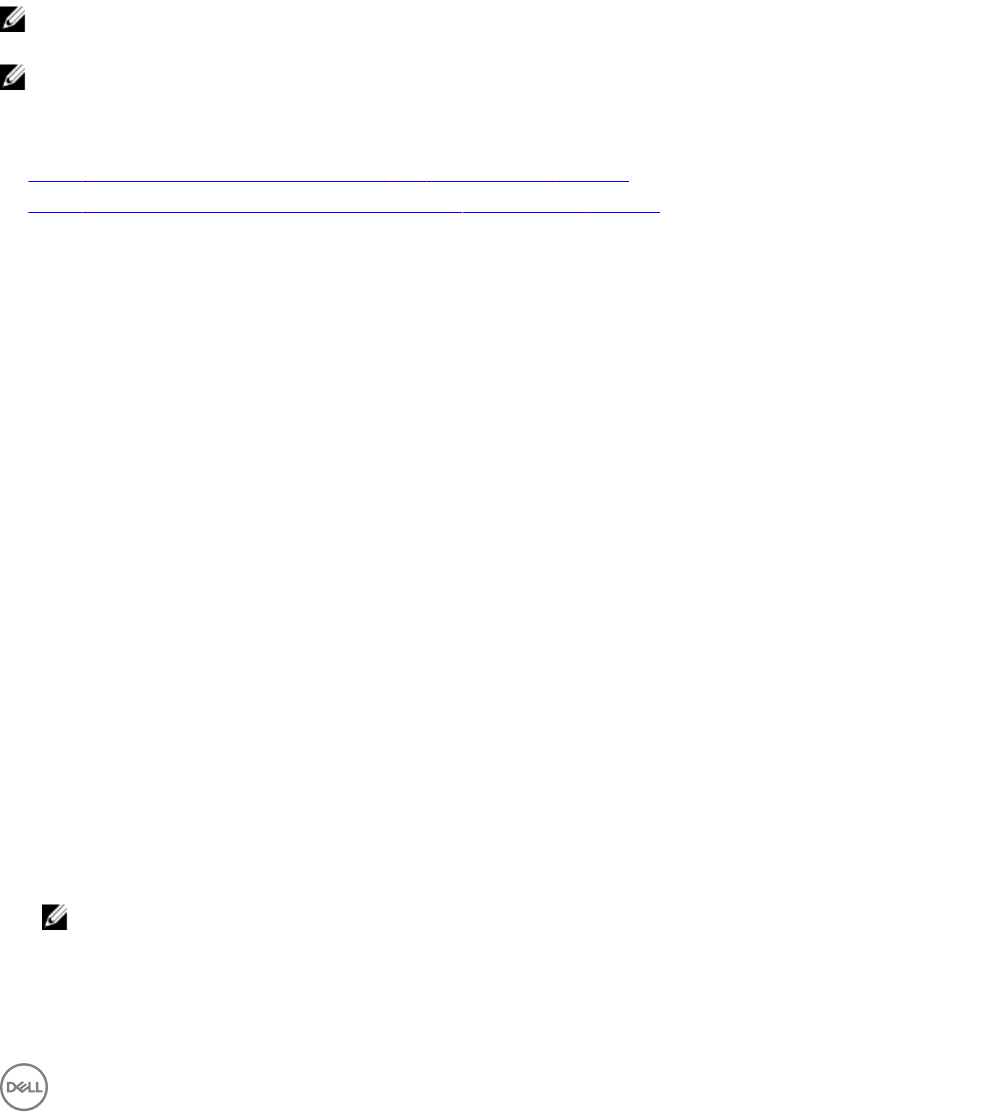
6
在运行 Microsoft Windows 的系统上升级 Dell
Command | Congure
您可以使用 Dell Update Package (DUP) 或 MSI 文件升级 Dell Command | Congure 。
注: 必须在客户端系统上安装 Microsoft .NET Framework 4 或更高版本才能确保成功安装 Dell Command | Congure
GUI。
注: 如果已在 Windows 7、Windows 8、Windows 8.1 和 Windows 10 系统上启用 Microsoft Windows 用户帐户控制
(UAC),则您将无法在静默模式下安装 Dell Command | Congure 。
相关链接:
• 在运行 Microsoft Windows 的系统上使用 DUP 升级 Dell Command | Congure
• 在运行 Microsoft Windows 的系统上使用 MSI 文件升级 Dell Command | Congure
在运行 Microsoft Windows 的系统上使用 DUP 升级 Dell Command |
Congure
将 Dell Command | Congure (以前称为 Dell Client Conguration Toolkit)升级到下一个版本:
1. 双击已下载的 DUP,然后单击安装。
此时将会启动 Dell Command | Congure 安装向导。
2. 运行安装向导,并按照屏幕上显示的说明操作。
在运行 Microsoft Windows 的系统上使用 MSI 文件升级 Dell Command
| Congure
对于升级 Dell Command | Congure (以前称为 Dell Client Conguration Toolkit)等的次要升级,请执行以下步骤:
1. 从 dell.com/support 下载最新安装文件 Systems-Management_Application_<SWB>_WN_3.2.0.<build
number>_A01.exe
。
2. 解压缩安装文件:
• 从已在其中解压缩该文件的文件夹中,双击 Command_Congure.msi 文件,或
• 从命令提示符下浏览到您已在其中解压缩该文件的目录,然后运行以下命令:
msiexec.exe /i Command_Configure.msi REINSTALL=ALL REINSTALLMODE=VOMUS
将显示安装向导屏幕。
3. 按照屏幕上的说明完成升级过程。
注: 对于静默升级,请运行以下命令:msiexec.exe /i Command_Configure.msi REINSTALL=ALL
REINSTALLMODE=VOMUS /qn
15