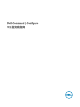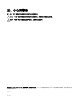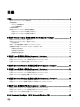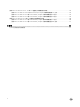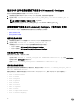Deployment Guide
Table Of Contents
- Dell Command | Configure 3.2 版安装指南
- 简介
- 在运行 Ubuntu Desktop 的系统上安装 Dell Command | Configure
- 在运行 Linux 的系统上安装 Dell Command | Configure
- 在运行 Microsoft Windows 的系统上卸载 Dell Command | Configure
- 在运行 Linux 的系统上卸载 Dell Command | Configure
- 在运行 Microsoft Windows 的系统上升级 Dell Command | Configure
- 在运行 Linux 的系统上升级 Dell Command | Configure
- Dell Command | Configure (对于 Microsoft Windows PE)
- 参考
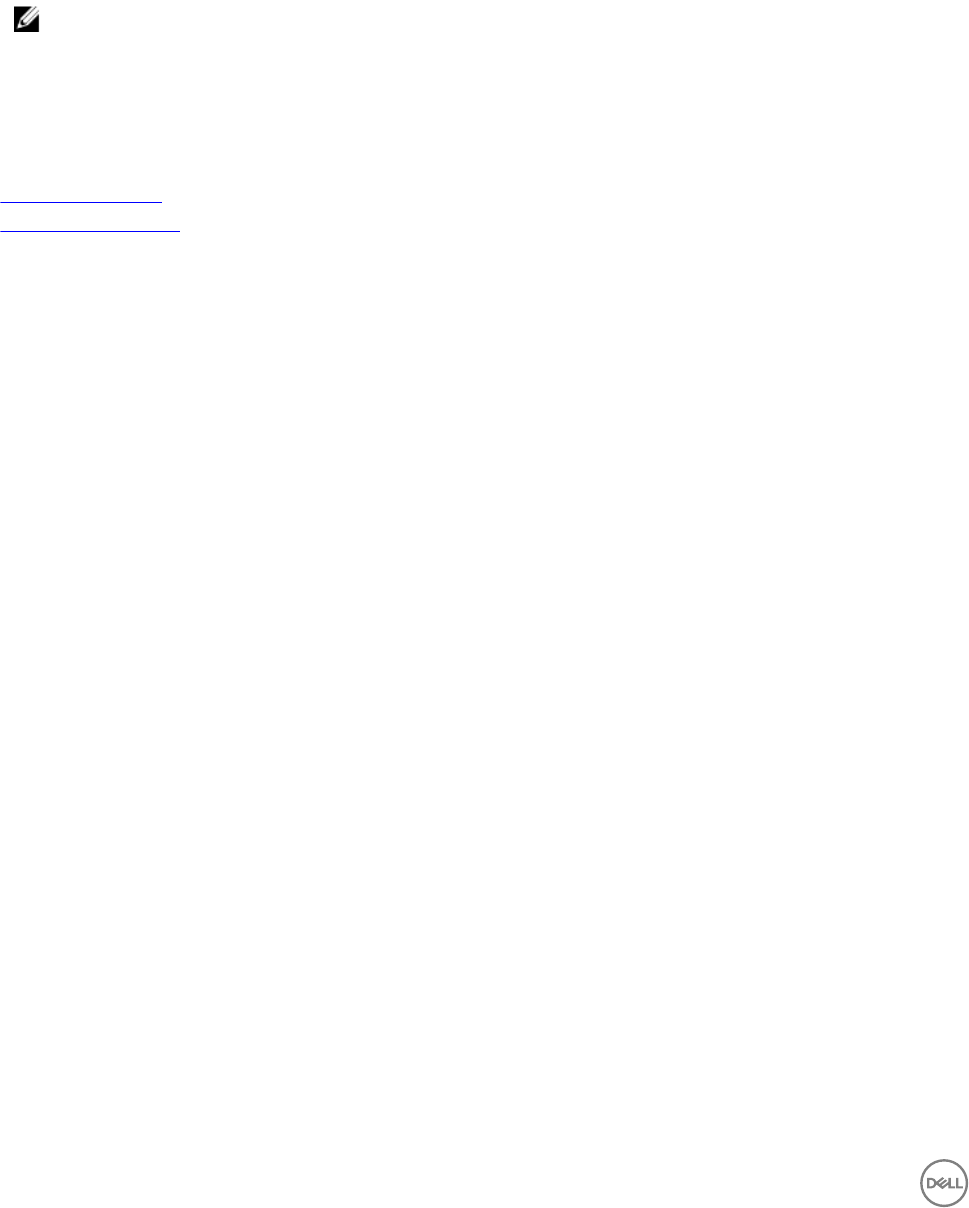
使用 DUP 文件在静默模式下安装 Dell Command | Congure
执行以下步骤以在静默模式下安装 Dell Command | Congure :
1.
浏览到您已在其中下载 Dell Update Package (DUP) 的文件夹,然后打开命令提示符。
2. 运行以下命令:Systems-Management_Application_<SWB>_WN32_3.2.0.<build number>_A01 /s。
注: 有关使用命令的详情,请键入以下命令:Systems-
Management_Application_<SWB>_WN32_3.2.0.<build number>_A01 /h。
在静默模式下安装 Dell Command | Congure (使用 MSI 文件)
Dell Command | Congure 可按静默模式安装在默认文件夹或自定义文件夹中。
• 在默认文件夹中安装
• 在自定义文件夹中安装
在默认文件夹中安装
1.
浏览到您已在其中从 DUP 解压缩 Dell Command | Congure 安装程序的文件夹。
2. 运行以下命令:msiexec.exe /i Command_Configure.msi /qn
系统将显示 Dell Command | Congure 组件以静默模式安装在以下位置:
• 对于 32 位系统:C:\Program Files\Dell\Command Congure
• 对于 64 位系统:C:\Program Files (x86)\Dell\Command Congure
在自定义文件夹中安装
要指定自定义安装目录,请执行以下操作:
运行以下命令:msiexec /i Command_Configure.msi INSTALLDIR=<destination>/ qn,其中 <destination>
是自定义目录。INSTALLDIR 必须为大写。
例如 msiexec /i Command_Configure.msi INSTALLDIR=c:\destination /qn
使用受支持的语言安装
要使用受支持的语言执行静默安装和无人值守安装,请运行以下命令:msiexec /i Command_Configure_<x86 or
x64>.msi TRANSFORMS=1036.mst
要指定安装语言,请使用命令行选项 TRANSFORMS= <language ID> .mst,其中 <language ID> 为以下选项之一:
• 1028 — Chinese Taiwan
• 1031 — German
• 1033 — English
• 1034 — Spanish
• 1036 — French
• 1040 — Italian
• 1041 — Japanese
• 1043 — Dutch
• 2052 — Simplified Chinese
• 3076 — Chinese Hongkong
10