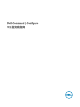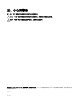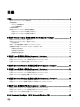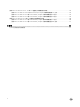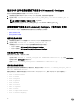Dell Command | Configure 3.
注、小心和警告 注: “注”表示帮助您更好地使用该产品的重要信息。 小心: “小心”表示可能会损坏硬件或导致数据丢失,并说明如何避免此类问题。 警告: “警告”表示可能会造成财产损失、人身伤害甚至死亡。 版权所有 © 2009 - 2017 Dell Inc. 或其子公司。保留所有权利。Dell、EMC 和其他商标均为 Dell Inc. 或其附属公司的商标。其他商标均为其 各自所有者的商标。 2017 - 01 Rev.
目录 1 简介.................................................................................................................................5 访问 Dell Command | Configure 安装程序......................................................................................................................... 5 安装前提条件.................................................................................................................................................................... 5 Windows 安装前提条件...............................
使用 Microsoft Windows PE 4.0、5.0 和 10.0 创建可引导映像预安装环境.....................................................................18 使用 Microsoft Windows PE 10.0 将 Dell Command | Configure 目录结构集成到 ISO 文件.......................................18 使用 Microsoft Windows PE 5.0 将 Dell Command | Configure 目录结构集成到 ISO 文件........................................19 使用 Microsoft Windows PE 4.0 将 Dell Command | Configure 目录结构集成到 ISO 文件........................................19 使用 Microsoft Windows PE 2.0 和 3.0 创建可引导映像预安装环境.......
1 简介 Dell Command | Configure 是一个为企业客户端平台提供 BIOS 配置功能的应用程序软件包。使用两种方法之一配置客户端系 统:使用图形用户界面 (GUI) 或命令行界面 (CLI)。本指南提供了 Dell Command | Configure 的安装说明。Dell Command | Configure 支持以下 Microsoft Windows 和 Linux 操作系统:Windows 7、Windows 8、Windows 8.1 和 Windows 10、Windows 预 安装环境 (Windows PE)、Red Hat Enterprise Linux 6、Red Hat Enterprise Linux 7 和 Ubuntu Desktop 16.04。 注: Dell Command | Configure 已以前称为 Dell Client Configuration Toolkit (CCTK)。在 CCTK 版本 2.2.
支持的操作系统 Dell Command | Configure 支持以下操作系统: • Microsoft Windows 10 Core(32 位和 64 位) • Microsoft Windows 10 Pro(32 位和 64 位) • Microsoft Windows 10 Enterprise(32 位和 64 位) • Microsoft Windows 8.1 Enterprise(32 位和 64 位) • Microsoft Windows 8.
2. • 对于 32 位系统:C:\Program Files\Dell\Command Configure\x86 • 对于 64 位系统:C:\Program Files (x86)\Dell\Command Configure\x86_64 运行 HAPIUninstall.
2 在运行 Ubuntu Desktop 的系统上安装 Dell Command | Configure 您可以使用 GUI 通过下载的 Dell Update Package (DUP) 安装 Dell Command | Configure ,或执行静默和无人值守安装。您可以 使用 DUP 或 .MSI 文件执行这两类安装。 注: 对于 Dell Command | Configure GUI 安装,必须在客户端系统上安装 Microsoft .NET 4.0 或更高版本。 注: 如果已在 Windows 7、Windows 8、Windows 8.
• 1036.mst • 1040.mst • 1041.mst • 1043.mst • 2052.mst • 3076.mst • Command_Configure.msi • mup.xml • package.xml 5. 要访问 Dell Command | Configure 安装向导,请双击 command_configure.msi。 6. 运行安装向导。 有关更多信息,请参阅运行安装向导。 在安装 Dell Command | Configure 后,您可以使用 GUI 或 CLI 配置客户端系统。有关如何配置系统的更多信息,请参阅位 于 dell.com/dellclientcommandsuitemanuals 的以下说明文件: • Dell Command | Configure 命令行界面参考指南 • Dell Command | Configure 用户指南 运行安装向导 1. 浏览到您已在其中解压缩 Command_Configure.msi 文件的文件夹。 2.
使用 DUP 文件在静默模式下安装 Dell Command | Configure 执行以下步骤以在静默模式下安装 Dell Command | Configure : 1. 浏览到您已在其中下载 Dell Update Package (DUP) 的文件夹,然后打开命令提示符。 2. 运行以下命令:Systems-Management_Application__WN32_3.2.0._A01 /s。 注: 有关使用命令的详情,请键入以下命令:SystemsManagement_Application__WN32_3.2.0._A01 /h。 在静默模式下安装 Dell Command | Configure (使用 MSI 文件) Dell Command | Configure 可按静默模式安装在默认文件夹或自定义文件夹中。 • 在默认文件夹中安装 • 在自定义文件夹中安装 在默认文件夹中安装 1. 浏览到您已在其中从 DUP 解压缩 Dell Command | Configure 安装程序的文件夹。 2.
3 在运行 Linux 的系统上安装 Dell Command | Configure 注: 运行 Linux 操作系统的系统不支持 Dell Command | Configure GUI。 1. 从 dell.com/support 下载 command_configure-linux-3.2.0-.tar.gz 文件。 2. 使用以下命令解压缩该文件:tar -zxvf command_configure-linux-3.2.0-.tar.gz 3.
在运行 Ubuntu Desktop 的系统上安装 Dell Command | Configure 您可以使用从 dell.com/support 下载的 Deb 软件包在运行 Ubuntu Desktop 操作系统的系统上安装 Dell Command | Configure。 请参阅访问 Dell Command | Configure 安装程序。 1. 从 dell.com/support 下载 command_configure-linux-3.2.0-<版本号>.tar.gz。 2. 使用以下命令解压缩该文件: tar -zxvf command_configure-linux-3.2.0-.tar.gz 3. command_configure-linux-3.2.0-<版本号>.tar.gz 包含以下软件包,这些软件包必须按照下列顺序安装: a. srvadmin-hapi_8.3.0-1_amd64.deb b. command_configure-linux-3.2.0-<版本号>.x64.deb。 4.
4 在运行 Microsoft Windows 的系统上卸载 Dell Command | Configure 执行以下操作: • 单击开始 → 控制面板 → 程序和功能。选择 Dell Command | Configure,然后单击卸载。 13
5 在运行 Linux 的系统上卸载 Dell Command | Configure 要在运行 Red Hat Enterprise Linux 7 或 6 的系统上卸载 Dell Command | Configure ,您必须运行不同的 RPM。 相关链接: • 在运行 Red Hat Enterprise Linux 7 的系统上卸载 Dell Command | Configure • 在运行 Red Hat Enterprise Linux 6 的系统上卸载 Dell Command | Configure • 在运行 Ubuntu Desktop 的系统上卸载 Dell Command | Configure 注: 在运行支持的 Linux 操作系统的系统上卸载和升级 Dell Command | Configure 会在系统上留下空的文件和文件夹。这 些文件和文件夹不会对功能造成任何影响。 在运行 Red Hat Enterprise Linux 7 的系统上卸载 Dell Command | Configure 要在运行 Red Hat Enterprise Linux 7 的系
6 在运行 Microsoft Windows 的系统上升级 Dell Command | Configure 您可以使用 Dell Update Package (DUP) 或 MSI 文件升级 Dell Command | Configure 。 注: 必须在客户端系统上安装 Microsoft .NET Framework 4 或更高版本才能确保成功安装 Dell Command | Configure GUI。 注: 如果已在 Windows 7、Windows 8、Windows 8.
7 在运行 Linux 的系统上升级 Dell Command | Configure 对于升级 Dell Command | Configure (以前称为 Dell Client Configuration Toolkit)等的次要升级: 1. 从 dell.com/support 下载 command_configure-linux-3.2.0-.tar.gz 文件,并将其保存在您的系统上。 2. 使用以下命令解压缩该文件:tar -zxvf command_configure-linux-3.2.0-.tar.gz。 3.
4. 要验证当前 Dell Command | Configure 版本,请转至默认安装路径并运行 .
8 Dell Command | Configure (对于 Microsoft Windows PE) Windows 预安装环境 (Windows PE) 提供了用于准备系统以执行 Windows 安装的独立预安装环境。对于未安装操作系统的客户 端系统,您可以创建其中包含 Dell Command | Configure 的可引导映像,以用于在 Windows PE 上运行 Dell Command | Configure 命令。要创建 Windows PE 2.0 和 3.0 映像,您可以使用 Microsoft Windows 自动安装工具包 (Windows AIK);要创建 Windows PE 4.0 映像、Windows PE 5.0 映像和 Windows PE 10.0 映像,您可以使用 Windows 评估和部署工具包 (Windows ADK)。 通过使用 Windows PE 2.0、Windows PE 3.0、Windows PE 4.0、Windows PE 5.0 和 Windows PE 10.
创建 Microsoft Windows PE 10.0 64 位映像 1. 浏览到 C:\Program Files(x86)\Dell\Command Configure\X86_64。 2. 使用管理员权限打开命令提示符。 3. 运行以下命令:cctk_x86_64_winpe_10.bat C:\winpe_x86_64 C:\Progra~2\Dell\Comman~1。 注: 请确保命令中使用的路径定向至 Dell Command | Configure 文件夹。 4. 浏览到 C:\winpe_x86_64\WIM 并复制 ISO 映像。 创建 Microsoft Windows PE 10.0 32 位映像 1. 浏览到 C:\Program Files\Dell\Command Configure\X86。 2. 使用管理员权限打开命令提示符。 3. 运行以下命令:cctk_x86_winpe_10.bat C:\winpe_x86 C:\Progra~1\Dell\Comman~1。 注: 请确保命令中使用的路径定向至 Dell Command | Configu
• 创建 Microsoft Windows PE 4.0 64 位映像 • 创建 Microsoft Windows PE 4.0 32 位映像 创建 Microsoft Windows PE 4.0 64 位映像 1. 浏览到 C:\Program Files (x86)\Dell\Command Configure\X86_64。 2. 使用管理员权限打开命令提示符。 3. 运行以下命令:cctk_x86_64_winpe_4.bat C:\winpe_x86_64 C:\Progra~2\Dell\Comman~1。 注: 请确保命令中使用的路径定向至 Dell Command | Configure 文件夹。 4. 浏览到 C:\winpe_x86_64\wim,并复制 ISO 映像。 创建 Microsoft Windows PE 4.0 32 位映像 1. 浏览到 C:\Program Files\Dell\Command Configure\X86。 2. 使用管理员权限打开命令提示符。 3. 运行以下命令:cctk_x86_winpe_4.bat C:\wi
• 对于 64 位系统:C:\winPE_x86_64\WIM 相关链接: • 创建 Microsoft Windows PE 3.0 64 位映像 • 创建 Microsoft Windows PE 3.0 32 位映像 创建 Microsoft Windows PE 3.0 64 位映像 1. 运行 cctk_x86_64_WinPE_3.bat C:\WinPE3_64bit C:\Progra~2\Dell\Comman~1。 注: 请确保命令中使用的路径定向至 Dell Command | Configure 文件夹。 2. 浏览到 C:\WinPE3_64bit\WIM 并刻录映像。 创建 Microsoft Windows PE 3.0 32 位映像 1. 运行 cctk_x86_winpe_3.bat C:\WinPE3_32bit C:\Progra~1\Dell\Comman~1。 注: 请确保命令中使用的路径定向至 Dell Command | Configure 文件夹。 2. 浏览到 C:\WinPE3_32bit\WIM 并复制映像。 使用 Micros
注: 要准备适用于支持 64 位系统的可引导映像,请从命令提示符浏览至以下目录: • 对于 64 位系统:\Windows AIK\Tools\amd64 • 对于 32 位系统:\Windows AIK\Tools\i86 否则为 \Windows AIK\Tools\PEtools。 2. 运行以下命令:oscdimg –n —b\etfsboot.com \ISO 。 例如 oscdimg –n –bc:\winPE_x86\etfsboot.com c:\winPE_x86\ISO c:\winPE_x86\WinPE2.0.iso。 此命令将在路径 C:\winPE_x86 directory 中创建可引导 ISO 映像 WinPE2.0.
9 参考 除了本指南以外,您还可以从 dell.com/dellclientcommandsuitemanuals 获取以下指南。 • Dell Command | Configure 用户指南 • Dell Command | Configure 命令行界面参考指南 从 Dell 支持站点访问说明文件 您可以通过以下方式之一访问所需的说明文件: • 使用以下链接: – 所有企业系统管理说明文件 — Dell.com/SoftwareSecurityManuals – OpenManage 说明文件 — Dell.com/OpenManageManuals – 远程企业系统管理说明文件 — Dell.com/esmmanuals – iDRAC 和 Lifecycle Controller 说明文件 — Dell.com/idracmanuals – OpenManage Connections 企业系统管理说明文件 — Dell.com/OMConnectionsEnterpriseSystemsManagement – 适用性工具说明文件 — Dell.