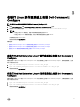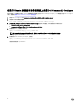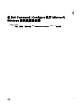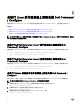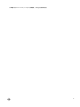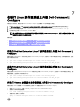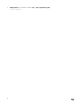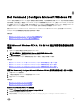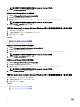Deployment Guide
6
在執行 Microsoft Windows 的作業系統上升級 Dell
Command | Congure
您可以使用 Dell 更新軟體包 (DUP) 或 MSI 檔案升級 Dell Command | Congure 。
註: 用戶端系統必須裝有 Microsoft .NET Framework 4 或更新版本才可成功安裝 Dell Command | Congure 圖形化使用者
介面 (GUI)。
註: 如果在 Windows 7、Windows 8、Windows 8.1 以及 Windows 10 作業系統上啟用了 Microsoft Windows 使用者帳戶控
制
(UAC),則您無法在無訊息模式下安裝 Dell Command | Congure 。
相關連結:
• 在執行 Microsoft Windows 的作業系統上使用 DUP 升級 Dell Command | Congure
• 在執行 Microsoft Windows 的作業系統上使用 MSI 檔案升級 Dell Command | Congure
在執行 Microsoft Windows 的作業系統上使用 DUP 升級 Dell
Command | Congure
若要將 Dell Command | Congure (之前稱為 Dell 用戶端組態工具組) 升級為下一版本:
1. 按兩下已下載的 DUP,然後按一下 INSTALL (安裝)。
Dell Command | Congure 安裝精靈開始執行。
2. 執行安裝精靈,並按照畫面上顯示的說明。
在執行 Microsoft Windows 的作業系統上使用 MSI 檔案升級 Dell
Command | Congure
如要進行小幅升級,像是升級 Dell Command | Congure (之前稱為 Dell 用戶端組態工具組),請執行以下動作:
1. 從 dell.com/support 下載最新安裝檔案 Systems-Management_Application_<SWB>_WN_3.2.0.<build
number>_A01.exe
。
2. 解壓縮安裝檔案:
• 在解壓縮安裝檔案的資料夾中,按兩下 Command_Congure.msi 這個檔,或
• 從命令提示中瀏覽至您解壓縮檔案的目錄,然後執行以下命令:
msiexec.exe /i Command_Configure.msi REINSTALL=ALL REINSTALLMODE=VOMUS
將顯示安裝精靈畫面。
3. 請根據畫面上的說明進行升級。
註: 若要進行無訊息升級,請執行以下命令:msiexec.exe /i Command_Configure.msi REINSTALL=ALL
REINSTALLMODE=VOMUS /qn
16