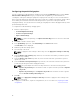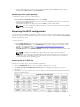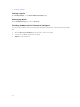Users Guide
3. Run the script as: sh <filename.sh>
Applying a SCE file
NOTE: You must have Administrator privileges.
To apply SCE on a target system:
Double-click the SCE, or from the command prompt, browse to the directory where SCE is located
and type the name of the SCE file.
For example, C:\Users\SystemName\Documents>"<filename>”.
NOTE: You cannot run SCE on Windows PE systems. For more information on applying SCE on
target systems running the Windows PE operating systems, see Troubleshooting.
SCE details
Some of the common scenarios in which you might use SCE are:
• When you apply SCE on a target system, it performs a silent installation for the BIOS settings on the
target system. When the installation is complete, SCE generates a log file with the SCE name at the
same location. The log file contains all the applied options and the status of the SCE file.
NOTE: To generate the log file in the required location, specify the location of the log file. For
example, SCE.exe /l="<folder_path>\log.txt".
• When you apply SCE on a target system from a read-only location, provide the /nolog option to
prevent generation of the log file. For example, SCE.exe /nolog. The /nolog option helps the SCE
to run successfully and informs that a log file is not created as SCE is in a read-only location.
• If you run SCE from a read-only location without providing /nolog, then SCE fails to run.
• To apply SCE on Windows PE, extract SCE from a system running the Window operating system using
the /e option. For example, SCE.exe/e=<folder_path_to extract SCE>.
• If you have configured a setup or system password on the target system, and while exporting SCE, if
you have not provided the same password in the Setup, System, or Hard Disk Drive Password screen,
then you cannot double-click and apply SCE on the target system. However, while applying SCE from
the command prompt, you can provide the setup or system password of the target system.
NOTE: Example of providing setup password: C:\Windows\Command Configure
\SCE>"<filename>" --valsetuppwd= <password string>
NOTE: Example of providing system password: C:\Windows\Command Configure
\SCE>"<filename>" --valsyspwd= <password string>
Related Links:
• Exporting the BIOS configuration
• Exporting the configuration without setting values
Log details in Package History
You can view the details of the BIOS configuration exports in the Package History screen. The Package
History displays the details such as time, date, type of export, and the location to which the file is
exported.
Related Links:
• Viewing a log file
21