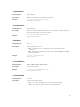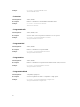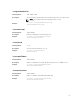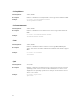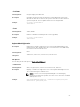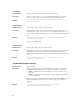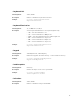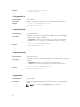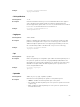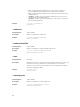Reference Guide
--activecolor
Valid Argument white, red, green, blue, customcolor1 and customcolor2
Description Displays or sets an active color for the keyboard backlight. The available
colors are white, red, green, blue, customcolor1 and customcolor2.
Example
cctk keyboardbacklightcolor --activecolor=green
activecolor=green
--customcolor1
Valid Argument Value range from 0 to 255 in an ‘R,G,B’ format
Description Displays and configures the customcolor1 by specifying the Red, Green and
Blue (RGB) values. The color can be selected using RGB components by
mentioning it in ‘R,G,B’ format. Each color component value ranges from 0 to
255.
Example
cctk keyboardbacklightcolor --customcolor1=100,42,60
customcolor1=100,42,60
customcolor1=100,42,60
--customcolor2
Valid Argument value range from 0 to 255 in an ‘R,G,B’ format
Description Displays and configures the customcolor2 by specifying the Red, Green and
Blue (RGB) values. The color can be selected using RGB components by
mentioning it in ‘R,G,B’ format. Each color component value ranges from 0 to
255.
Example
cctk keyboardbacklightcolor --customcolor2=25,95,10
customcolor2=25,95,10
--keyboardbacklightonacpower
Valid Argument enable, disable
Description
Enables or disables the keyboard backlight when the system is running on
Alternating Current (AC) power or if an AC power adapter is plugged in.
• enable — Enables the keyboard backlight even after the 10 seconds of
inactivity.
• disable — Disables the timer that fades the keyboard backlight after 10
seconds of inactivity.
Note: If the keyboard backlight is disabled by pressing <Fn> + <F10>, then the
keyboard backlight remains turned off, even if the AC power adapter is
plugged in.
Example
C:\>cctk --keyboardbacklightonacpower=enable
keyboardbacklightonacpower=enable
56