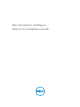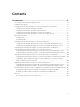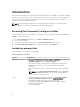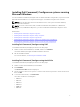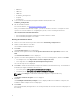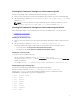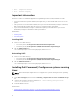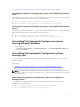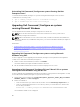Deployment Guide
• 2052 — Simplified Chinese
• 3076 — Chinese Hongkong
Important information
Common scenarios for Hardware Application Programming Interface (HAPI) installation include:
• If you have installed only Dell Command | Configure CLI, you must install HAPI version 8.2 on the
system.
• If the system does not have HAPI installed, when you run a Dell Command | Configure command,
HAPI is automatically installed. After the option is configured, HAPI is uninstalled.
• If you run Dell Command | Configure commands frequently, install HAPI before you run Dell
Command | Configure commands for better performance.
Related links:
• Installing HAPI
• Uninstalling HAPI
Installing HAPI
1. Browse to the HAPI directory:
• For 32-bit systems; C:\Program Files\Dell\Command Configure\x86
• For 64-bit systems; C:\Program Files (x86)\Dell\Command Configure\x86_64
2. Run the HAPIInstall.bat file.
The command prompt screen is briefly displayed, and then closes.
Uninstalling HAPI
1. Browse to the HAPI directory:
• For 32-bit systems; C:\Program Files\Dell\Command Configure\x86
• For 64-bit systems; C:\Program Files (x86)\Dell\Command Configure\x86_64
2. Run the HAPIUninstall.bat file.
The command prompt screen is briefly displayed, and then closes.
Installing Dell Command | Configure on systems running
Linux
NOTE: Dell Command | Configure GUI is not supported on systems running the Linux operating
system.
1. From dell.com/support, download the command_configure-linux-<version>-<buildnum>.tar.gz
file.
2. Untar the file using the following command: tar -zxvf command_configure-linux-
<version>-<buildnum>.tar.gz
3. Install the RPMs in the file.
Related Links:
• Installing Dell Command | Configure on systems running Red Hat Enterprise Linux 7
8