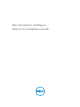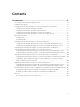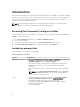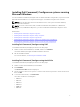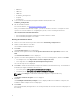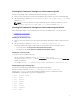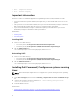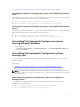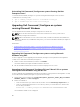Deployment Guide
Installing Dell Command | Configure in silent mode using DUP
Perform the following steps to install Dell Command | Configure in silent mode:
1. Browse to the folder where you have downloaded the DUP and then, open the command prompt.
2. Run the following command: Systems-Management_Application_<SWB>_WN32_3.1.0.<BUILD
NUMBER>_A00 /s.
NOTE: For more information on using commands, type the following command: Systems-
Management_Application_<SWB>_WN32_3.1.0.<BUILD NUMBER>_A00 /h.
Installing Dell Command | Configure in silent mode using the MSI file
Dell Command | Configure can be installed in silent mode in the default folder or a custom folder.
• Installing in the default folder
• Installing in a custom folder
Installing in the default folder
1. Browse to the folder in which you have extracted the Dell Command | Configure installer from the
DUP.
2. Run the following command: msiexec.exe /i Command_Configure.msi /qn
The Dell Command | Configure components are silently installed in the following locations:
• For 32-bit systems; C:\Program Files\Dell\Command Configure
• For 64-bit systems; C:\Program Files (x86)\Dell\Command Configure
Installing in a custom folder
To specify a custom installation directory:
Run the following command: msiexec /i Command_Configure.msi
INSTALLDIR=<destination>/ qn
where <destination> is the custom directory. The INSTALLDIR
must be in uppercase.
For example, msiexec /i Command_Configure.msi INSTALLDIR=c:\destination /qn
Installing with supported languages
To perform silent and unattended installation with supported languages,
Run the following command: msiexec /i Command_Monitor_<x86 or x64>.msi
TRANSFORMS=1036.mst
To specify the installation language, use the command line option,
TRANSFORMS= <language ID> .mst, where <language ID> is
• 1028 — Chinese Taiwan
•
1031 — German
• 1033 — English
• 1034 — Spanish
• 1036 — French
• 1040 — Italian
• 1041 — Japanese
• 1043 — Dutch
7