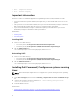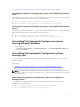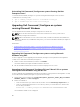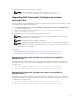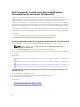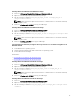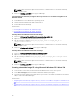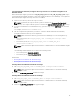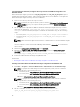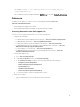Deployment Guide
Creating Microsoft Windows PE 10.0 64-bit image
1. Browse to C:\Program Files(x86)\Dell\Command Configure\X86_64.
2. Open the command prompt with Administrator privileges.
3. Run the following command: cctk_x86_64_winpe_10.bat C:\winpe_x86_64 C:
\Progra~2\Dell\Comman~1.
NOTE: Make sure that the path mentioned in the command directs to the Dell Command |
Configure folder.
4. Browse to C:\winpe_x86_64\WIM and copy the ISO image.
Creating Microsoft Windows PE 10.0 32-Bit Image
1. Browse to C:\Program Files\Dell\Command Configure\X86.
2. Open the command prompt with Administrator privileges.
3. Run the following command: cctk_x86_winpe_10.bat C:\winpe_x86 C:\Progra~1\Dell
\Comman~1.
NOTE: Make sure that the path mentioned in the command directs to the Dell Command |
Configure folder.
4. Browse to C:\winpe_x86\WIM and copy the ISO image.
Integrating Dell Command | Configure directory structure to an ISO file using Microsoft
Windows PE 5.0
1. Install Windows 8.1 operating system.
2. Download and install Windows ADK for Windows 8.1 operating system.
3. Create Windows PE 5.0 image.
Related links:
• Creating Microsoft Windows PE 5.0 64-bit image
• Creating Microsoft Windows PE 5.0 32-bit image
Creating Microsoft Windows PE 5.0 64-bit image
1. Browse to C:\Program Files(x86)\Dell\Command Configure\X86_64.
2. Open the command prompt with Administrator privileges.
3. Run the following command: cctk_x86_64_winpe_5.bat C:\winpe_x86_64 C:
\Progra~2\Dell\Comman~1.
NOTE: Make sure that the path mentioned in the command directs to the Dell Command |
Configure folder.
4. Browse to C:\winpe_x86_64\WIM and copy the ISO image.
Creating Microsoft Windows PE 5.0 32-Bit Image
1. Browse to C:\Program Files\Dell\Command Configure\X86.
2. Open the command prompt with Administrator privileges.
3. Run the following command: cctk_x86_winpe_5.bat C:\winpe_x86 C:\Progra~1\Dell
\Comman~1.
13