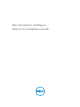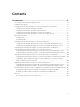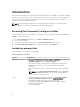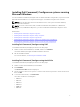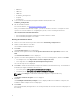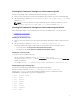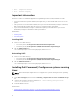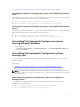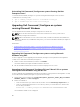Deployment Guide
Uninstalling Dell Command | Configure on systems Running Red Hat
Enterprise Linux 6
To uninstall Dell Command | Configure on systems running Red Hat Enterprise Linux 6, run the
commands in the following order:
1. rpm -e command_configure-linux-3.1.0-<buildnum>.el6.x86_64
2. rpm -e srvadmin-hapi-8.2.0-1650.7979.el6.x86_64
Upgrading Dell Command | Configure on systems
running Microsoft Windows
You can upgrade Dell Command | Configure using a DUP or the MSI file.
NOTE: Microsoft .NET Framework 4 or later must be installed on the client system for Dell
Command | Configure GUI installation.
NOTE: If Microsoft Windows User Account Control (UAC) is enabled on Windows Vista, Windows 7,
Windows 8, Windows 8.1, and Windows 10 systems, you cannot install Dell Command | Configure in
silent mode.
Related links:
• Upgrading Dell Command | Configure on systems running Microsoft Windows using DUP
• Upgrading to Dell Command | Configure 3.1 from 3.0 and 2.2.1 on systems running Microsoft
Windows using the MSI file
Upgrading Dell Command | Configure on systems running Microsoft
Windows using DUP
For minor upgrades such as upgrading Dell Command | Configure (formerly Dell Client Configuration
Toolkit) version 3.0 to
Dell Command | Configure 3.1:
1. Double-click the downloaded DUP, and then click INSTALL.
The Dell Command | Configure installation wizard is launched.
2. Run the installation wizard and follow the instructions displayed on the screen.
Upgrading to Dell Command | Configure 3.1 from 3.0 and 2.2.1 on systems
running Microsoft Windows using the MSI file
For minor upgrades like upgrading Dell Command | Configure (formerly Dell Client Configuration Toolkit)
version 3.0 to
Dell Command | Configure 3.1, perform the following:
1. Download the latest installation file, Systems-Management_Application_<SWB>_WN_3.1.0.<BUILD
NUMBER>_A00.exe from dell.com/support.
2. Extract the installation:
• From the folder where you extracted the file, double-click the Command_Configure.msi file, or
• From the command prompt, browse to the directory where you extracted the file, and then run
the following command:
msiexec.exe /i Command_Configure.msi REINSTALL=ALL REINSTALLMODE=VOMUS
The installlation wizard screen is displayed.
10