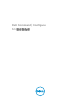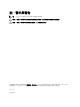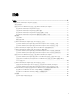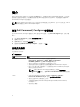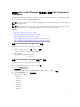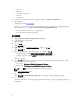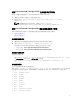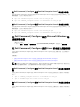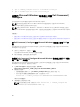Deployment Guide
1. rpm -e command_configure-linux-3.1.0-<buildnum>.el6.x86_64
2. rpm -e srvadmin-hapi-8.2.0-1650.7979.el6.x86_64
在執行 Microsoft Windows 的系統上升級 Dell Command |
Configure
您可以使用 DUP 或 MSI 檔案升級 Dell Command | Configure 。
註: 用戶端系統必須裝有 Microsoft .NET Framework 4 或更新版本才可進行 Dell Command |
Configure
圖形化使用者介面 (GUI) 安裝。
註: 如果在 Windows Vista、Windows 7、Windows 8、Windows 8.1 以及 Windows 10 系統上啟用了
Microsoft Windows 使用者帳戶控制 (UAC),則您無法在無訊息模式下安裝 Dell Command | Configure
。
相關連結:
• 在執行 Microsoft Windows 的系統上使用 DUP 升級 Dell Command | Configure
• 在執行 Microsoft Windows 的系統上使用 MSI 檔案從 3.0 和 2.2.1 升級至 Dell Command | Configure 3.1
在 Dell Command | Configure 執行 Microsoft Windows 的系統上使用 DUP 升
級
對於諸如從 Dell Command | Configure 3.0 版本 (之前的 Dell 用戶端組態工具組) 升級至 Dell Command |
Configure 3.1 的小型升級:
1. 按兩下已下載的 DUP,然後按一下安裝。
該元件將 Dell Command | Configure 啟動安裝精靈。
2. 執行安裝精靈,並按照畫面上顯示的說明。
在執行 Dell Command | Configure Microsoft Windows 的系統上使用 MSI 檔案
從 3.0 和 2.2.1 升級至 3.1
對於諸如從 Dell Command | Configure 3.0 版本 (之前的 Dell 用戶端組態工具組) 升級至 Dell Command |
Configure 3.1 的小型升級,請執行如下步驟:
1. 從 dell.com/support 下載最新安裝檔案:Systems-
Management_Application_<SWB>_WN_3.1.0.<BUILD NUMBER>_A00.exe
2. 解壓縮安裝檔案:
• 從解壓縮檔案的資料夾中,在 Command_Configure.msi 檔案上按兩下滑鼠,或
• 從命令提示中瀏覽至您解壓縮檔案的目錄,然後執行以下命令:
msiexec.exe /i Command_Configure.msi REINSTALL=ALL REINSTALLMODE=VOMUS
將顯示安裝精靈畫面。
3. 請根據畫面上的說明進行升級。
註: 如要進行無訊息升級,請執行以下命令:msiexec.exe /i Command_Configure.msi
REINSTALL=ALL REINSTALLMODE=VOMUS /qn
10