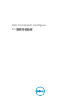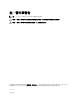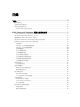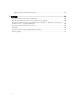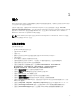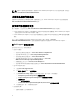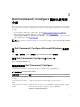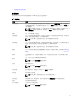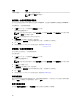Users Guide
2
Dell Command | Configure 圖形化使用者
介面
Dell Command | Configure 圖形化使用者介面 (Dell Command | Configure GUI) 會顯示所有支援的 BIOS 組
態
Dell Command | Configure 。若使用 Dell Command | Configure 圖形化使用者介面 (GUI),您可以執行
下列操作:
• 建立用戶端系統的 BIOS 組態。如需更多資訊,請參閱使用圖形化使用者介面 (GUI) 建立 BIOS 套件。
• 根據主機系統的 BIOS 組態驗證 BIOS 組態。如需更多資訊,請參閱 BIOS 選項驗證。
• 以組態檔案 (INI 或 CCTK)、自行解壓縮的可執行檔 (SCE)、shell 指令碼或報告的方式,匯出自訂的 BIOS
組態。如需更多資訊,請參閱匯出 BIOS 組態。
註: 若要使用 Dell Command | Configure 命令列介面 (CLI) 套用組態,請執行需要的檔案 (INI 或 CCTK
或 SCE)。
在 Dell Command | Configure Microsoft Windows 系統存
取
按一下開始 → 所有程式 → Dell → 命令設定 → Dell Command | Configure 命令精靈。
存取 Dell Command | Configure 在 Linux 中
瀏覽至 /opt/dell/toolkit/bin 目錄。
檔案與資料夾 Dell Command | Configure
下表顯示 Dell Command | Configure 執行 Windows 作業系統之系統上的檔案與資料夾。
表 1. 檔案與資料夾 Dell Command | Configure
檔案/資料夾 說明
Dell Command | Configure
命令提示
可存取 Dell Command | Configure 命令提示。
Dell Command | Configure
精靈
可存取 Dell Command | Configure 圖形化使用者介面 (GUI)。
Dell Command | Configure
WINPE
可存取 Windows PE 指令碼,建立可開機影像。如需更多詳細資訊,請參閱
Dell Command | Configure 安裝指南,網址是:dell.com/
dellclientcommandsuitemanuals。
7