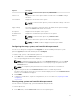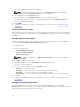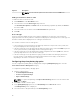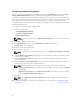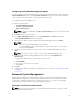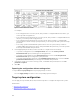Users Guide
• Standard Charge — Charges the battery over a longer period of time.
• Express Charge — Charges the battery using the express charging algorithm, Dell's fast charging
technology.
• AC Use — Charges the battery while plugged-in.
• Auto Charge — Charges the battery based on a periodic evaluation of battery usage to deliver the
best balance capacity.
• Custom Charge — The battery charging starts and stops based on user settings.
NOTE: If you have selected Custom Charge, then specify the Start Charging (50 – 95 %) and
Stop Charging (55 – 100 %) values.
5. Click OK.
6. To apply the modifications, export the configuration in ,ini or .exe format. See, Exporting the BIOS
configuration.
Configuring the advbatterychargecfg option
You can configure the advanced battery charging mode using the advbatterychargecfg option from the
Power and Performance Management category. Advanced Battery charge mode uses standard charging
algorithm and other methods during non-working hours to maximize battery health. During working
hours, ExpressCharge is used to charge the batteries faster. You can configure the days and the work
period during which the battery has to be charged. To enable advanced battery charging, provide the day,
start time, and the duration of charging (optimal usage duration).
To configure the advanced battery charging option:
1. Click the required option:
• Create Multiplatform Package
• Create Local System Package
• Open a Saved Package
NOTE: To open a saved package, click Open a Saved Package, browse to the file location, and
then click Open.
2. Click Edit or double-click the option.
3. In the advbatterychargecfg option row, click View/Change in the Value to set column.
The Advanced Battery Settings screen is displayed.
4. Enable Advanced Battery Charge.
NOTE: If advanced battery charge mode is enabled in the BIOS Setup screen, the Enable
Advanced Battery Charge is selected by default.
5. Select the day of the week.
NOTE: To apply the same settings to all the days select the Apply these settings to other days
option.
6. In the Beginning of Day drop-down list, select the time at which the advanced charging has to start.
7. In the Work Period drop-down list, select the duration of advanced charging.
8. Click OK.
9. To apply the modifications, export the configuration in ,ini or .exe format. See, Exporting the BIOS
configuration.
15