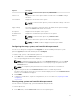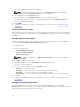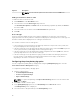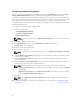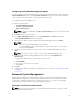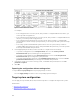Users Guide
The corresponding password screen is displayed.
NOTE: To display the password as clear text, select Show Password. If you select Show
Password, then the Confirm Password text box is not displayed.
2. Enter a blank space in the Password text box.
3. Enter a blank space in the Confirm Password text box to confirm the password.
If both the entries match, the a green check mark is displayed next to the Confirm Password text
box, else, a red X mark is displayed.
4. Click SUBMIT.
5. To apply the modifications, export the configuration in ,ini or .exe format. See, Exporting the BIOS
configuration.
Password protection screen
While exporting a file or report with system or setup password, a password protection screen is displayed.
To export the file with the password as clear text, click Continue. To export the file without the password,
click
Mask.
Configuring the autoon option
You can configure the days on which you want the system to automatically turn on using the autoon
option from the Power and Performance Management category.
To configure the days:
1. Click the required option:
• Create Multiplatform Package
• Create Local System Package
• Open a Saved Package
NOTE: To open a saved package, click Open a Saved Package, browse to the file location, and
then click Open.
2. Click Edit, or double-click the option.
3. In the autoon option row, click View/Change in the Value to set column.
The auto on screen is displayed.
4. Select one of the following options from Auto On screen:
• Disabled — To turn off the feature.
• Weekdays — To turn on the target system automatically only on weekdays.
• Every Day — To turn on the target system automatically everyday.
• Selected Days — To choose the days on which the target system has to turn on automatically.
5. Click OK.
6. To apply the modifications, export the configuration in ,ini or .exe format. See, Exporting the BIOS
configuration.
Configuring the bootorder option
You can configure the boot order of a client system using the bootorder option from the Boot
Management category. You can add, remove, enable, disable, or change the boot order of the legacy and
Unified Extensible Firmware Interface (UEFI) boot items.
12