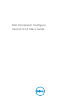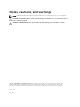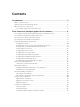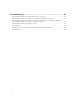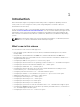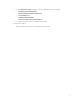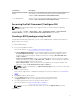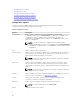Users Guide
• Configuring auto on option
• Configuring boot order
• Configuring primary battery charging
• Configuring advanced battery charging
• Configuring peak shift battery charging
• Configuring keyboard backlight color option
Configuration options
You can customize the BIOS settings and create a configuration package using the available
configuration options described in the following table.
Table 2. Configuration options
Options Description
View/Change
Click to view or change the selected configuration and load a new
configuration. When you click View/Change to load a new configuration, the
configuration screen is displayed. After you have made the preferred
modifications, click Save to save the changes, or click Cancel to return to the
previous configuration.
NOTE: If you try to load a new configuration without exporting the
configured BIOS options, then a screen is displayed. Click Discard Changes
to discard the configured values or click Cancel to continue with the same
configuration.
Edit Click to edit the loaded configuration.
Advanced view
Click to view the configuration details such as command line options, possible
values that you can set for the option, current value of the option, options to
apply settings, and the description of the option.
NOTE: You can view the current value of an option if you have loaded the
settings of the host system.
Basic view
Click to view the configuration details such as category to which the option
belongs, name of the option, possible values that you can set for the option,
current value of the option, options to apply settings, and the description of the
option.
NOTE: You can view the current value of an option if you have loaded the
settings of the host system.
Validate Click to validate the loaded configuration against the configuration of the host
system. For more information, see BIOS option validation.
Search Search a text in the table. Type the text in the search box and the first
occurrence of the text in the table is highlighted.
Category
Click to select the required categories from the drop-down list.
NOTE: You can view this option only in Basic View.
Name
Displays the name of the options.
10