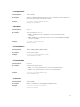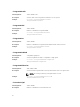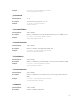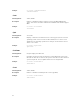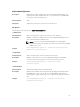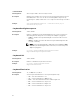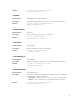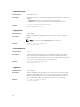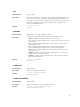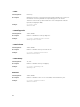Reference Guide
keyboardbacklightcolor
Description
Enables and configures supported colors on the keyboard backlight for the
rugged systems. Also, displays the active color and sets the color (RGB value)
for customcolor1 and customcolor2.
Valid Argument
None
Suboptions
enablecolor, activecolor, customcolor1, customcolor2
Sub Options
The following are the sub options of keyboardbacklightcolor.
--enablecolor
Valid Argument white, red, green, blue, customcolor1 customcolor2, and none.
Description Displays or enables the supported colors on the keyboard backlight. Press Fn
+C to switch among the enabled colors.
NOTE: If ‘none’ is selected, keyboard backlight color switching by
pressing Fn+C will not be possible. The value ‘none’ cannot be combined
with any other color.
Example
cctk keyboardbacklightcolor --enablecolor=green,blue,red
enablecolor= green,blue,red
--activecolor
Valid Argument white, red, green, blue, customcolor1 and customcolor2
Description Displays or sets an active color for the keyboard backlight. The available
colors are white, red, green, blue, customcolor1 and customcolor2.
Example
cctk keyboardbacklightcolor --activecolor=green
activecolor=green
--customcolor1
Valid Argument Value range from 0 to 255 in an ‘R,G,B’ format
Description Displays and configures the customcolor1 by specifying the Red, Green and
Blue (RGB) values. The color can be selected using RGB components by
mentioning it in ‘R,G,B’ format. Each color component value ranges from 0 to
255.
Example
cctk keyboardbacklightcolor --customcolor1=100,42,60
customcolor1=100,42,60
55