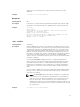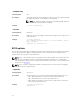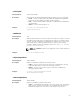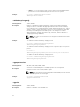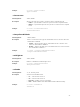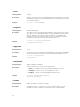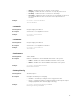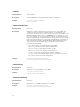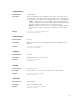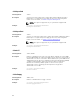Reference Guide
information. Users should use this option instead of redirection for task
diagnosis.
Example
C:\>cctk -l <c:/cctk>/logfile
No option
Valid Argument NA
Description If an option is not given, the Dell Command | Configure utility outputs usage
information. The usage information is displayed in the format shown below.
Example
C:\>cctk
Usage error.
cctk Version 3.1.0 258 (Windows - Feb 25 2015,14:38:43)
Copyright (c) 2014 Dell Inc.
Usage: cctk --option[=argument]
For more information about a particular command, use the
option '-h' followed by the command name.
Example: cctk -h --asset
-o or --outfile
Valid Argument <filename>
Description
Writes all BIOS options, that you can replicate to the BIOS of another system,
to the specified filename. The file name you specify should have INI extension
and should be created in the default installation directory. The format of the
output is in an INI format, with the utility name as the section header. If a file
with the same name already exists, the information is appended to the file. If
this option is used with other function commands, the commands are applied
in the order in which they appear. This option captures replicable BIOS
options. The file is created in the directory where you run the Dell Command |
Configure command.
In the INI file, bootorder is displayed as a list of comma separated device
short forms in the order they are assigned. A plus (+) symbol with the device
name indicates that the device is enabled and a minus (-) symbol indicates
that the device is disabled. You can change the boot order by changing the
order of the list. You can also enter the device number instead of the device
name.
You can enable or disable the devices by changing the symbol displayed with
the device. These symbols are optional and if not present, the current status
of the device is retained.
NOTE: The bootorder option in the INI file is applied to a system based
on its active boot list. If the INI file is generated from a system with the
active boot list set as UEFI, and it is applied on a system with the active
boot list set as legacy, the boot order is set only on devices that are
available in the system. It is recommended that you apply the INI file on a
system with the same active boot list as of the system from where the INI
file is generated.
Example
C:\>cctk -o <c:/cctk>/logfile
21