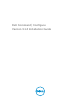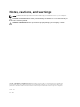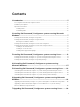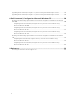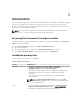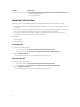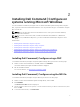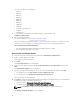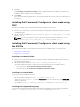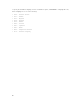Deployment Guide
7. Click Yes.
The Installing Dell Command | Configure screen is displayed. When the installation completes, the
installation wizard completed screen is displayed.
8. Click Finish.
If the Dell Command | Configure GUI is successfully installed, the shortcut for the GUI is displayed on
the desktop.
Installing Dell Command | Configure in silent mode using
DUP
Perform the following steps to install Dell Command | Configure in silent mode:
1. Browse to the folder where you have downloaded the Dell Update Package (DUP) and then open the
command prompt.
2. Run the following command: Systems-Management_Application_<SWB>_WN32_3.1.0.<BUILD
NUMBER>_A00 /s
.
NOTE: For more information on using commands, type the following command: Systems-
Management_Application_<SWB>_WN32_3.1.0.<BUILD NUMBER>_A00 /h
.
Installing Dell Command | Configure in silent mode using
the MSI file
Dell Command | Configure can be installed in silent mode in the default folder or a custom folder.
• Installing in the default folder
• Installing in a custom folder
Installing in the default folder
1. Browse to the folder in which you have extracted the Dell Command | Configure installer from the
Dell Update Package (DUP).
2. Run the following command: msiexec.exe /i Command_Configure.msi /qn
The Dell Command | Configure components are silently installed in the following locations:
• For 32-bit systems, C:\Program Files\Dell\Command Configure
• For 64-bit systems, C:\Program Files (x86)\Dell\Command Configure
Installing in a custom folder
To specify a custom installation directory:
Run the following command: msiexec /i Command_Configure.msi
INSTALLDIR=<destination>/ qn
where <destination> is the custom directory. The INSTALLDIR
must be in uppercase.
For example, msiexec /i Command_Configure.msi INSTALLDIR=c:\destination /qn
Installing with supported languages
To perform silent and unattended installation with supported languages, run the following command:
msiexec /i Command_Configure_<x86 or x64>.msi TRANSFORMS=1036.mst
9