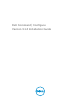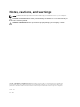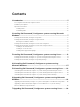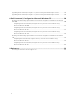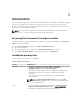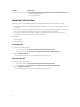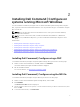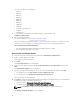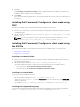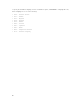Deployment Guide
2
Installing Dell Command | Configure on
systems running Microsoft Windows
You can install Dell Command | Configure from the downloaded Dell Update Package (DUP) using the
GUI, or perform a silent and unattended installation. You can perform both types of installation using the
DUP or a .MSI file.
NOTE: Microsoft .NET 4.0 or later must be installed on the client system for Dell Command |
Configure GUI installation.
NOTE: If User Account Control (UAC) is enabled on Windows Vista, Windows 7, Windows 8,
Windows 8.1, and Windows 10 systems, you cannot install Dell Command | Configure in silent
mode.
Related Links:
• Installing Dell Command | Configure using DUP
• Installing Dell Command | Configure silently using DUP
• Installing Dell Command | Configure using MSI file
• Installing Dell Command | Configure silently in the default folder using MSI file
• Installing Dell Command | Configure Silently in a custom folder using MSI file
Installing Dell Command | Configure using a DUP
To install Dell Command | Configure using Dell Update Package (DUP), perform the following steps:
1. Double-click the downloaded DUP, click Yes, and then click INSTALL.
The Dell Command | Configure installation wizard is displayed.
2. Run the installation wizard.
For more information, see Running the installation wizard.
Installing Dell Command | Configure using the MSI file
To install Dell Command | Configure using the MSI file, perform the following steps:
1. Double-click the downloaded Dell Update Package (DUP), and click Yes.
2. Click EXTRACT.
The Browse For Folder window is displayed.
3. Specify a folder location on the system, or create a folder in which you want to extract the files, and
then click OK.
4. To view the extracted files, click View Folder.
7