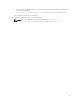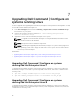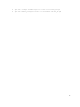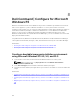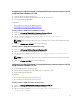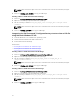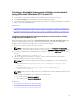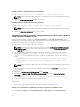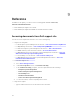Deployment Guide
Creating a bootable image preinstallation environment
using Microsoft Windows PE 2.0 and 3.0
1. From the Microsoft website, download and install Windows AIK on the client system.
2. From dell.com/support, download and install Dell Command | Configure .
3. Integrate the Dell Command | Configure directory structure into an ISO file (for Windows PE 2.0 and
3.0) to create a bootable ISO image.
Related Links:
• Integrating Dell Command | Configure directory structure to an ISO file using Microsoft Windows PE
3.0
• Integrating Dell Command | Configure directory structure in a WIM file using Microsoft Windows PE
2.0
Integrating Dell Command | Configure directory structure into an ISO file
using Microsoft Windows PE 3.0
Dell Command | Configure provides the cctk_x86_winpe_3.bat and cctk_x86_64_winpe_3.bat scripts
needed to integrate
Dell Command | Configure HAPI, and related Dell drivers to the ISO image. To
integrate the Dell Command | Configure directory structure into an ISO file:
1. Browse to the directory where the script is located.
NOTE: By default, the script for 32-bit systems is located in the Command Configure\x86
directory. The script for 64-bit systems is located in the Command Configure\x86_64 directory.
2. If you have installed AIK in a nondefault directory, open the script, set the AIKTOOLS path, and save
the file.
For example, Set AIKTOOLS=C:\WINAIK\Tools.
3. Run the script with the path where you want to create the ISO file and the Dell Command |
Configure installation directory as two arguments.
NOTE: Make sure that the directory specified for the ISO image is not an existing directory.
• For a 32-bit system, run cctk_x86_winpe_3.bat C:\winPE_x86 C:\Progra~1\Dell
\Comman~1
.
• For a 64-bit system, run cctk_x86_64_winpe_3.bat C:\winPE_x86_64 C:
\Progra~2\Dell\Comman~1
.
NOTE: Make sure that the path used in the command is that of the Command Configure folder.
The ISO image and the WIM file are created in the following folder
• For a 32-bit system; C:\winPE_x86\WIM
• For a 64-bit system; C:\winPE_x86_64\WIM
Related Link:
• Creating Microsoft Windows PE 3.0 64-bit image
• Creating Microsoft Windows PE 3.0 32-bit image
23