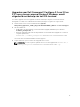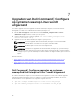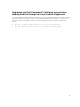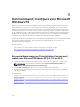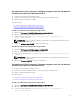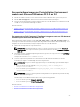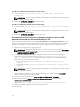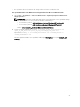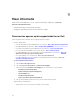Deployment Guide
Een Microsoft Windows PE 3.0 64-bits image maken
1. Voer de opdracht cctk_x86_64_WinPE_3.bat C:\WinPE3_64bit C:\Progra~2\Dell
\Comman~1 uit.
OPMERKING: Zorg ervoor dat het pad dat wordt gebruikt in de opdracht het pad naar de Dell
Command | Configure map is.
2. Blader naar C:\WinPE3_64bit\WIM en brand de image.
Een Microsoft Windows PE 3.0 32-bits image maken
1. Voer de opdracht cctk_x86_winpe_3.bat C:\WinPE3_32bit C:\Progra~1\Dell\Comman~1
uit.
OPMERKING: Zorg ervoor dat het pad dat wordt gebruikt in de opdracht het pad naar de Dell
Command | Configure map is.
2. Blader naar C:\WinPE3_32bit\WIM en kopieer de image.
De mapstructuur Dell Command | Configure integreren met een WIM-
bestand met behulp van Microsoft Windows PE 2.0
Dell Command | Configure biedt de scripts cctk_x86_winpe.bat en cctk_x86_64_winpe.bat voor het
integreren van
Dell Command | Configure HAPI en gerelateerde Dell-stuurprogramma's met het WIM-
bestand. Voor integratie van de Dell Command | Configure mapstructuur met een WIM-bestand:
1. Blader naar de map waar het script zich bevindt.
OPMERKING: Standaard bevindt het script voor 32-bits systemen zich in de map C:\Program
Files\Dell\Command Configure\x86. Het script voor 64-bits systemen bevindt zich in de map
Command Configure\x86_64.
2. Voer het toepasselijke script uit, waarbij het WMI-bestand en de Dell Command | Configure -
maplocaties als twee argumenten zijn ingevoerd: cctk_winpe.bat <path_of wim_file>
<path_of_Command Configure>. Als Dell Command | Configure in de standaardmap wordt
geïnstalleerd, voert u het volgende script uit:
• Voor 32-bits systemen, cctk_x86_winpe.bat C:\winPE_x86 C:\Progra~1\Dell
\Comman~1
• Voor 64-bits systemen, cctk_x86_64_winpe.bat C:\winPE_x86_64 C:\Progra~2\Dell
\Comman~1
OPMERKING: Zorg ervoor dat het pad dat wordt gebruikt in de opdracht het pad naar de map
van Command Configure is.
De bestanden die nodig zijn om de opstartbare ISO-image en een WIM-bestand -winpe.wim te
maken, worden op dezelfde locatie gemaakt.
3. Verander de naam van het bestand <path_of_wim_file>\winpe.wim in boot.wim.
4. Overschrijf het bestand <path_of_wim_file>\ISO\sources\boot.wim met het bestand
<path_of_wim_file>\boot.wim.
Bijvoorbeeld copy C:\winPE_x86\boot.wim C:\winPE_x86\ISO\sources\boot.wim.
5. Maak een opstartbare Windows PE-image met Windows AIK.
Gerelateerde link:
24