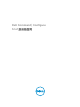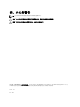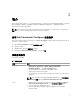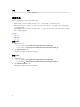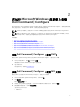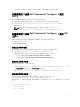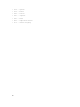Deployment Guide
2
在运行 Microsoft Windows 的系统上安装
Dell Command | Configure
您可以使用 GUI 从已下载的 Dell Update Package (DUP) 安装 Dell Command | Configure ,或执行静默安装
和无人值守安装。可以使用
DUP 或 MSI 文件执行这两种类型的安装。
注: 必须在客户端系统上安装 Microsoft .NET 4.0 或更高版本以安装 Dell Command | Configure GUI。
注: 如果已在 Windows Vista、Windows 7、Windows 8、Windows 8.1 和 Windows 10 系统上启用用
户帐户控制 (UAC),则您将无法在静默模式下安装 Dell Command | Configure 。
相关链接:
• 使用 DUP 安装 Dell Command | Configure
• 使用 DUP 以静默模式安装 Dell Command | Configure
• 使用 MSI 文件安装 Dell Command | Configure
• 使用 MSI 文件以静默模式在默认文件夹中安装 Dell Command | Configure
• 使用 MSI 文件以静默模式在自定义文件夹中安装 Dell Command | Configure
安装 Dell Command | Configure (使用 DUP)
要使用 Dell Update Package (DUP) 安装 Dell Command | Configure ,请执行以下步骤:
1. 双击已下载的 DUP,单击是,然后单击安装。
系统将显示 Dell Command | Configure 安装向导。
2. 运行安装向导。
有关更多信息,请参阅运行安装向导。
安装 Dell Command | Configure (使用 MSI 文件)
要使用 MSI 文件安装 Dell Command | Configure ,请执行以下步骤:
1. 双击已下载的 Dell Update Package (DUP),然后单击是。
2. 单击解压缩。
将显示浏览文件夹窗口。
3. 在系统上指定文件夹位置或创建一个用于在其中解压缩文件的文件夹,然后单击确定。
4. 要查看解压缩的文件,请单击查看文件夹。
文件夹中包含以下文件:
• 1028.mst
7