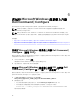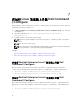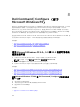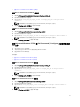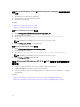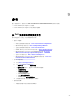Deployment Guide
使用 Microsoft Windows PE 4.0 将 Dell Command | Configure 目录结构集成到
ISO 文件
1. 安装 Windows 7 SP1 或 Windows 8 操作系统。
2. 下载并安装适用于 Windows 8 的 Windows ADK。
3. 创建 Windows PE 4.0 映像。
相关链接:
• 创建 Microsoft Windows PE 4.0 64 位映像
• 创建 Microsoft Windows PE 4.0 32 位映像
创建 Microsoft Windows PE 4.0 64 位映像
1. 浏览到 C:\Program Files (x86)\Dell\Command Configure\X86_64。
2. 使用管理员权限打开命令提示符。
3. 运行以下命令:cctk_x86_64_winpe_4.bat C:\winpe_x86_64 C:\Progra~2\Dell
\Comman~1。
注: 请确保命令中使用的路径定向至 Dell Command | Configure 文件夹。
4. 浏览到 C:\winpe_x86_64\wim,并复制 ISO 映像。
创建 Microsoft Windows PE 4.0 32 位映像
1. 浏览到 C:\Program Files\Dell\Command Configure\X86。
2. 使用管理员权限打开命令提示符。
3. 运行以下命令:cctk_x86_winpe_4.bat C:\winpe_x86 C:\Progra~1\Dell\Comman~1。
注: 请确保命令中使用的路径定向至 Dell Command | Configure 文件夹。
4. 浏览到 C:\winpe_x86\WIM 并复制 ISO 映像。
使用 Microsoft Windows PE 2.0 和 3.0 创建可引导映像预安
装环境
1. 从 Microsoft 网站下载 Windows AIK,并在客户端系统上安装 Windows ADK。
2. 从 dell.com/support 下载并安装 Dell Command | Configure 。
3. 将 Dell Command | Configure 目录结构集成到 ISO 文件(适用于 Windows PE 2.0 和 3.0),以创建可
引导 ISO 映像。
相关链接:
• 使用 Microsoft Windows PE 3.0 将 Dell Command | Configure 目录结构集成到 ISO 文件
• 使用 Microsoft Windows PE 2.0 将 Dell Command | Configure 目录结构在 WIM 文件中集成
22