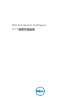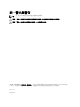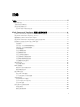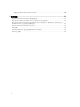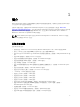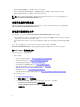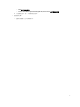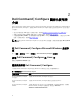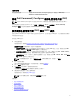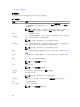Users Guide
• 設定在基座連線時喚醒系統。 請參閱 --wakeondock 選項。
• 設定系統在發出警告或偵測到錯誤時,仍繼續開機或暫停。 請參閱 --warningsanderrors 選項。
• 設定特定地區的 WLAN 碼。 請參閱--wlanregioncode 選項。
註: 如需 CLI 選項的更多詳細資料,請參閱 Dell Command | Configure
命令列介面參考指南
其可於
dell.com/dellclientcommandsuitemanuals 取得。
支援的系統和作業系統
如需 Dell 用戶端系統及作業系統的清單,請參閱
發行公告
, Dell Command | Configure 可從安裝檔案或
dell.com/dellclientcommandsuitemanuals 取得。
其他您可能需要的文件
除了本指南外,您也可以前往 dell.com/dellclientcommandsuitemanuals 查看下列指南。
• Dell Command | Configure
安裝指南
提供在支援用戶端系統安裝的相關資訊 Dell Command | Configure
。指南可供 Dell Command | Configure 下載。
• Dell Command | Configure
命令列介面參考指南
針對在支援的 Dell 用戶端系統設定 BIOS 選項提供相關
資訊。
此外,
發行公告
檔案也可供 Dell Command | Configure 下載,網址是:dell.com/
dellclientcommandsuitemanuals,提供安裝與操作的最新的可用資訊 Dell Command | Configure 。
從 Dell Support 網站存取文件
您可以用下列方式之一存取所需文件:
• 使用下列連結:
– 若為所有企業系統管理文件 — Dell.com/SoftwareSecurityManuals
– 若為 OpenManage 文件 — Dell.com/OpenManageManuals
– 若為遠端企業系統管理文件 — Dell.com/esmmanuals
– 若為 IDRAC 和生命週期控制器文件 — Dell.com/idracmanuals
– 若為 OpenManage Connections 企業系統管理文件 — Dell.com/
OMConnectionsEnterpriseSystemsManagement
– 如需服務性工具文件 — Dell.com/ServiceabilityTools
– 若為 OpenManage 連線用戶端系統管理文件— Dell.com/DellClientCommandSuiteManuals
• 從 Dell Support 網站:
a. 造訪 Dell.com/Support/Home。
b. 在 選擇一個產品中按一下軟體與安全。
c. 在 Software & Security (軟體與安全性) 群組方塊中,從下列按一下所需連結:
– Enterprise Systems Management (企業系統管理)
– Remote Enterprise Systems Management (遠端企業系統管理)
– 服務性工具
6