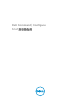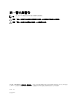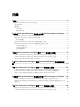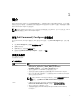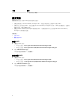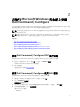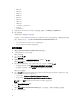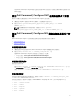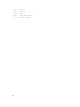Deployment Guide
如果 Dell Command | Configure 圖形化使用者介面 (GUI) 成功安裝,則桌面上將顯示圖形化使用者介面
(GUI) 的捷徑。
使用 Dell Command | Configure DUP 在無訊息模式下安裝
執行以下步驟以在無訊息模式下 Dell Command | Configure 進行安裝:
1. 瀏覽至您下載 DUP 更新套件 (DUP) 的資料夾,然後開啟命令提示字元。
2. 執行以下命令:Systems-Management_Application_<SWB>_WN32_3.1.0.<BUILD
NUMBER>_A00 /s。
註: 如需關於使用命令的更多資訊,請鍵入以下命令:Systems-
Management_Application_<SWB>_WN32_3.1.0.<BUILD NUMBER>_A00 /h。
使用 Dell Command | Configure MSI 檔案在無訊息模式下安
裝
Dell Command | Configure 可以採用無訊息模式安裝到預設資料夾或自訂資料夾。
• 安裝到預設資料夾中
• 安裝到自訂資料夾中
安裝到預設資料夾中
1. 瀏覽至您從 Dell 更新套件 (DUP) Dell Command | Configure 解壓縮出來的安裝程式。
2. 執行以下命令:msiexec.exe /i Command_Configure.msi /qn
結構 Dell Command | Configure 以無訊息方式安裝至以下位置:
• 32 位元系統;C:\Program Files\Dell\Command Configure
• 64 位元系統;C:\Program Files (x86)\Dell\Command Configure
安裝到自訂資料夾中
要指定自訂安裝目錄:
執行以下命令:msiexec /i Command_Configure.msi INSTALLDIR=<destination>/ qn,其
中 <destination> 為自訂目錄。 INSTALLDIR 必須大寫。
例如: msiexec /i Command_Configure.msi INSTALLDIR=c:\destination /qn
安裝支援的語言
若要使用支援的語言執行無訊息自動安裝,請執行下列命令:msiexec /i Command_Configure_<x86
or x64>.msi TRANSFORMS=1036.mst
若要指定安裝語言,請用命令列選項,TRANSFORMS= <language ID> .mst,其中 <language ID> 為
• 1028 — Chinese Taiwan
• 1031 — German
• 1033 — English
• 1034 — Spanish
• 1036 — French
9