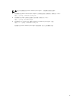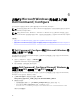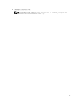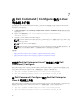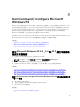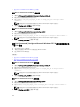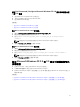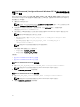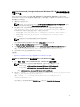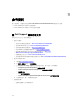Deployment Guide
使用 Dell Command | Configure Microsoft Windows PE 4.0 將目錄結構整合至
一個 ISO 檔案
1. 安裝 Windows 7 SP1 或 Windows 8 作業系統。
2. 下載並安裝適用於 Windows 8 的 Windows ADK。
3. 建立 Windows PE 4.0 映像。
相關連結:
• 建立 Microsoft Windows PE 4.0 64 位元映像
• 建立 Microsoft Windows PE 4.0 32 位元映像
建立 Microsoft Windows PE 4.0 64 位元映像
1. 瀏覽至 C:\Program Files (x86)\Dell\Command Configure\X86_64。
2. 開啟具有系統管理員權限的命令提示字元。
3. 執行以下命令:cctk_x86_64_winpe_4.bat C:\winpe_x86_64 C:\Progra~2\Dell
\Comman~1。
註: 請確定命令中使用的路徑確實指向該 Dell Command | Configure 資料夾。
4. 瀏覽至 C:\winpe_x86_64\wim 並複製 ISO 映像。
建立 Microsoft Windows PE 4.0 32 位元映像
1. 瀏覽至 C:\Program Files\Dell\Command Configure\X86。
2. 開啟具有系統管理員權限的命令提示字元。
3. 執行以下命令:cctk_x86_winpe_4.bat C:\winpe_x86 C:\Progra~1\Dell\Comman~1。
註: 請確定命令中使用的路徑確實指向該 Dell Command | Configure 資料夾。
4. 瀏覽至 C:\winpe_x86\WIM 並複製 ISO 映像。
使用 Microsoft Windows PE 2.0 和 3.0 建立可開機映像預先
安裝環境
1. 從 Microsoft 網站,下載並安裝 Windows AIK 至用戶端系統上。
2. 自 dell.com/support 下載並安裝 Dell Command | Configure 。
3. 將 Dell Command | Configure 目錄結構整合至一個 ISO 檔案 (適用於 Windows PE 2.0 和 3.0) 以建立可
開機 ISO 映像。
相關連結:
• 使用 Microsoft Windows PE 3.0 將 Dell Command | Configure 目錄結構整合至一個 ISO 檔案。
• 使用 Microsoft Windows PE 2.0 將 Dell Command | Configure 目錄結構整合至一個 WIM 檔案。
21