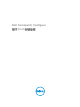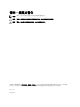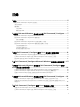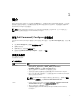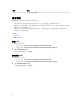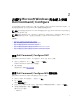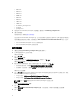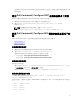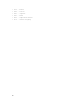Deployment Guide
2
在運行 Microsoft Windows 的系統上安裝
Dell Command | Configure
您可以使用圖形化使用者介面 (GUI) 從已下載「Dell 更新套件」(DUP) 安裝 Dell Command | Configure ,或
執行無訊息自動安裝。您可以使用
DUP 或 .MSI 檔案執行兩種類型的安裝。
備註: 用戶端系統必須裝有 Microsoft .NET 4.0 或更新版本才可進行 Dell Command | Configure 圖形化
使用者介面
(GUI) 安裝。
備註: 如果在 Windows Vista 、Windows 7、Windows 8、Windows 8.1 以及 Windows 10 系統上啟用
了使用者帳戶控制 (UAC),則您無法在無訊息模式下安裝 Dell Command | Configure 。
相關連結:
• 使用 DUP 安裝 Dell Command | Configure
• 使用 DUP 無訊息安裝 Dell Command | Configure
• 使用 MSI 檔案安裝 Dell Command | Configure
• 使用 MSI 檔案在預設資料夾無訊息安裝 Dell Command | Configure
• 使用 MSI 檔案在自訂資料夾無訊息安裝 Dell Command | Configure
使用 Dell Command | Configure DUP
要使用 Dell Command | Configure 「Dell 更新套件」(DUP) 安裝,執行以下步驟:
1. 按兩下已下載的 DUP,按一下 「是」,然後按一下「安裝」。
將 Dell Command | Configure 顯示安裝精靈。
2. 運行安裝精靈。
如需更多資訊,請檢視運行安裝精靈。
使用 Dell Command | Configure MSI 檔案安裝
要使用 Dell Command | Configure MSI 檔案安裝,執行以下步驟:
1. 按兩下已下載的「Dell 更新套件」,然後按一下「是」。
2. 按一下解壓縮。
將顯示瀏覽資料夾視窗。
3. 在系統上指定一個資料夾位置,或建立一個您希望在其中解壓縮檔案的資料夾,然後按一下「確定」。
4. 要檢視已解壓縮的檔案,請按一下檢視資料夾。
資料夾中包含以下檔案:
• 1028.mst
7