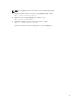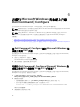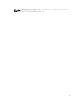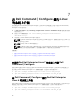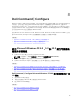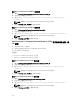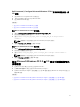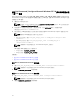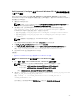Deployment Guide
Dell Command | Configure 使用 Microsoft Windows PE 2.0 將目錄結構整合至
一個 WIM 檔案,
Dell Command | Configure 提供 cctk_x86_winpe.bat 和 cctk_x86_64_winpe.bat 指令碼以將 Dell
Command | Configure
HAPI 和相關 Dell 驅動程式整合至 WIM 檔案中。要將 Dell Command | Configure 目
錄結構整合至 WIM 檔案:
1. 瀏覽至指令碼所在的目錄。
備註: 依預設,32 位元系統的指令碼位於 C:\Program Files\Dell\Command Configure\x86 目錄
中。64 位元系統的指令碼位於 Command Configure\x86_64 目錄中。
2. 運行適當指令碼,並將 WIM 檔案和 Dell Command | Configure 目錄位置作為兩個引數錄入:
cctk_winpe.bat <path_of wim_file> <path_of_Command Configure>。如果 Dell
Command | Configure
安裝在預設目錄中,則運行以下指令碼:
• 對於 32 位元系統,cctk_x86_winpe.bat C:\winPE_x86 C:\Progra~1\Dell\Comman~1
• 對於 64 位元系統,cctk_x86_64_winpe.bat C:\winPE_x86_64 C:\Progra~2\Dell
\Comman~1
備註: 請確保命令中使用的路徑為「Command Configure」資料夾。
建立可開機 ISO 映像所需的檔案和 WIM 檔案 -winpe.wim 建立於相同位置。
3. 將 <path_of_wim_file>\winpe.wim 檔案重新命名為 boot.wim。
4. 利用 <path_of_wim_file>\boot.wim 檔案覆寫 <path_of_wim_file>\ISO\sources\boot.wim 檔案。
例如,copy C:\winPE_x86\boot.wim C:\winPE_x86\ISO\sources\boot.wim。
5. 使用 Windows AIK 建立可開機 Windows PE 映像
相關連結:
• 使用 Microsoft Windows AIK 建立可開機 Microsoft Windows PE 映像
使用 Microsoft Windows AIK 建立可開機 Microsoft Windows PE 映像
1. 按一下開始 → 程式 → Microsoft Windows AIK → Windows PE 工具命令提示。
備註: 如要為 64 位元受支援系統準備可開機映像,請從命令提示瀏覽至以下目錄:
• 64 位元系統;<AIK_installation_directory>\Windows AIK\Tools\amd64
• 32 位元系統;<AIK_installation_directory>\Windows AIK\Tools\i86
其他,<AIK_installation_directory>\Windows AIK\Tools\PEtools。
2. 運行命令:oscdimg –n —b<path_of_wim_file>\etfsboot.com <path_of_wim_file>\ISO
<path_of_wim_file\image_file_name.iso>。
例如,oscdimg –n –bc:\winPE_x86\etfsboot.com c:\winPE_x86\ISO c:
\winPE_x86\WinPE2.0.iso。
此命令會建立一個可開機 ISO 映像 WinPE2.0.iso,路徑位於 C:\winPE_x86 directory。
23