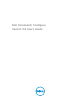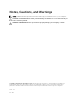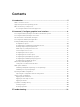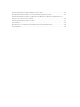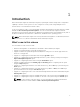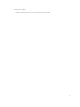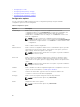Users Guide
Files/Folders Description
Uninstall Uninstalls Command | Configure.
User’s Guide Online Provides access to the Command | Configure documentation that is
available at dell.com/clientsystemsmanagement.
Accessing the Command | Configure GUI
NOTE: Command | Configure GUI is supported only on systems running the Windows operating
system.
To access the GUI, click Start → All Programs → Dell → Command Configure → Configuration Wizard
or double-click Dell Configuration Wizard on the desktop.
Creating a BIOS package using GUI
Using Command | Configure GUI, you can create a BIOS package containing valid settings to apply to the
target client systems.
To create a BIOS package:
1. Access the Configuration wizard.
For more information, see Accessing Command | Configure GUI.
The Create Multiplatform Package section is displayed with the following configuration options.
• Create Multiplatform Package — Click to view the BIOS settings that are supported on all
possible client systems. Configure, validate, and export the settings as INI, CCTK, EXE, shell
script, or HTML file.
• Create Local System Package — Click to view the BIOS settings of the host system. Configure,
validate, and export the settings as INI, CCTK, EXE, or HTML file. The file displays the supported
and unsupported BIOS options for the system.
• Open a Saved Package — Click to import a saved configuration file. Configure, validate, and
export the settings as INI, CCTK, EXE, shell script, or HTML file.
NOTE: To open a saved package, click Open a Saved Package, browse to the file location and
then click Open.
2. Click the required option.
All the options supported for configuration are displayed. For more information, see Configuration
options.
3. Click Edit or double-click the option.
4. From the Value to Set drop-down list, select the values of the required option.
The Apply Settings check box of the edited options are displayed as selected.
5. Select the required export option to export the edited options.
For more information, see Exporting the BIOS configuration.
NOTE: If you do not want to export an option, then clear the Apply Settings check box.
Related Links:
• Configuring auto on option
9