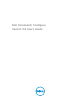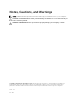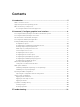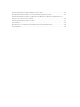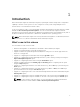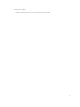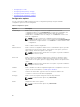Users Guide
2
Command | Configure graphical user
interface
Dell Command | Configure Graphical User Interface (Command | Configure GUI) displays all BIOS
configurations supported by Command | Configure. Using the Command | Configure GUI, you can do
the following:
• Create BIOS configuration for client systems. For more information, see Creating a BIOS package
using GUI.
• Validate the BIOS configuration against the BIOS configuration of the host system. For more
information, see BIOS option validation.
• Export the customized BIOS configurations as a configuration file (INI or CCTK), Self-Contained
Executable (SCE), shell script, or report. For more information, see Exporting the BIOS configuration.
NOTE: To apply the configuration using the Command | Configure Command Line Interface (CLI),
run the required file (INI or CCTK or SCE).
Accessing Command | Configure from Microsoft
Windows system
Click Start → All Programs → Dell → Command | Configure → Command Configure Command Prompt.
Accessing Command | Configure from Linux
Browse to /opt/Dell/toolkit/bin directory.
Files and folders of Command | Configure
The following table displays the files and folders of Command | Configure on systems running the
Windows operating system.
Table 1. Files and folders of Command | Configure
Files/Folders Description
Command | Configure
Command Prompt
Allows access to the Command | Configure command prompt.
Configuration Wizard Allows access to the Command | Configure GUI.
Command | Configure
WINPE
Allows access to the Windows PE scripts to create a bootable image. For
more details, see the Command | Configure Installation Guide available at
dell.com/clientsystemsmanagement.
8