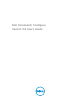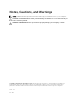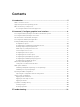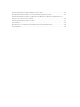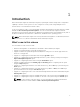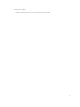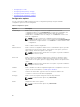Users Guide
1
Introduction
Dell Command | Configure (Command | Configure) is a packaged software that provides configuration
capability to business client systems. You can configure the client systems using a Graphical User
Interface (GUI) or a Command Line Interface (CLI).
For more information on CLI, see Dell Command | Configure Command Line Interface Reference Guide
available at dell.com/clientsystemsmanagement. You can use Command | Configure in Red Hat
Enterprise Linux environments and Microsoft Windows Preinstallation Environment (Windows PE), and on
the Microsoft Windows Vista, Windows 7, Windows 8, and Windows 8.1 operating systems.
NOTE: Dell Command | Configure was formerly Dell Client Configuration Toolkit (CCTK). After the
CCTK version 2.2.1, CCTK is rebranded as Dell Command | Configure.
What’s new in this release
The new features for this release include:
• Dell Client Configuration Toolkit (CCTK) is rebranded to Dell Command | Configure.
• Support for Red Hat Enterprise Linux 7.0 operating system.
• Support for Advanced System Management (ASM) 2.0 for setting the non-critical upper threshold
values for cooling probes.
• Support for configuring the internal GPS radio using the gpsradio option.
• Support for configuring the keyboard backlight when the system is running on AC power using the
keyboardbacklightonacpower option.
• Support for configuring the back camera using the backcamera option.
• Support for additional arguments medium_high and medium_low for configuring the fan speed
using the fanspeed option.
• Support for configuring the behavior of the dual-function keys, when <Fn> key is pressed using the
fnlock option.
• Support for configuring the behavior of the dual-function keys (<F1> — <F12>), when <Fn> key is
pressed and when it is not using the fnlockmode option.
• Support for configuring the state of the onboard unmanaged Network Interface Card (NIC) using the
unmanagednic option.
• Support for configuring the USB ports available at the back of the system using the rearusb option.
• Support for configuring the USB ports available on the side of the system using the sideusb option.
NOTE: For more details on the CLI options, see Dell Command | Configure Command Line
Interface Reference Guide available at dell.com/clientsystemsmanagement.
5