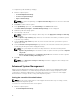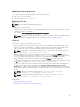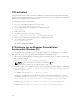Users Guide
3
Troubleshooting
Running Command | Configure displays error messages
If you get the following error message, Required BIOS interface not found or HAPI load
error. then uninstall and reinstall Hardware Application Programming Interface (HAPI)
Running Command | Configure on 32-bit and 64-bit
supported system
Ensure that you are running cctk.exe based on the architecture of the system. If you are running
Command | Configure in a 32-bit supported system, in the installation directory, browse to the x86
directory and run Command | Configure commands. If you are running cctk.exe on a 64-bit supported
system, then browse to the x86_64 directory, and run Command | Configure commands.
If you are running Command | Configure for 32-bit supported systems on a 64-bit supported system,
then an error message is displayed: HAPI Driver Load Error.
If you are running Command | Configure for 64-bit supported systems on a 32-bit supported system,
then an error message is displayed: Not a valid Win32 application.
Running Command | Configure on Windows Vista,
Windows 7, Windows 8, Or Windows 8.1 when user
account control is enabled
To run Command | Configure on systems running Windows Vista or later with User Account Control
(UAC) enabled, right-click the Command | Configure Command Prompt and select Run as
administrator.
NOTE: On a Windows Vista, Windows 7, Windows 8, or Windows 8.1, if UAC is enabled, then a user
with Administrator privileges cannot install or uninstall Command | Configure in silent mode.
Running Command | Configure on Linux
When you install Command | Configure on system running the Linux operating system, the entry,
modprobe dcdbas, is added in the /etc/rc.modules file. After uninstalling Command | Configure, this
entry is not removed.
21