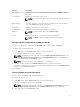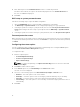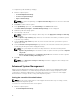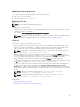Users Guide
• All the options that are applicable on the host system are highlighted and a green check mark is
displayed in the Status column.
• All unsupported options are greyed out and the Status column remains blank.
NOTE: You can configure the supported options on the host system, even after you validate
the local system package.
Exporting the BIOS configuration
You can export a customized configuration to apply the same settings on a target client system. You can
export both supported and unsupported options. You can export certain options (asset and propowntag)
without specifying any values.
To export an option:
Select the Apply Settings check box of that option and then export in any of the following formats:
• Self-Contained Executable — Click EXPORT.EXE to export the configuration settings as a SCE
(EXE file).
• Report — Click Report to export the configuration settings as read-only HTML file.
• Configuration file — Click EXPORT CONFIG to export the configuration settings as a CCTK or INI
file.
NOTE: To display and configure the options on GUI, double-click the CCTK file.
• Shell script — The shell script is generated at the location where the SCE file is exported and
contains the same configuration as that of the SCE file. The shell script is used to configure a
system running the Linux operating system.
Exporting the configuration without setting values
To export asset and propowntag without specifying changes to values:
Select the Apply Settings check box of the corresponding option and export.
Target system configuration
You can apply the exported INI, CCTK, SCE, and shell script files to configure the target client systems.
Related Links:
• Applying a INI or CCTK file
• Applying a shell script on Linux systems
• Applying a SCE file
Applying a INI or CCTK file
The prerequisites for applying a INI file or CCTK file:
• Administrator privileges
• Command | Configure installed on the client system
To apply a INI file or CCTK file, type cctk -i <filename>.
18