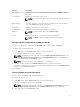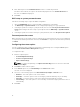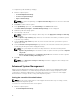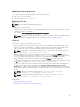Users Guide
Configuring the bootorder option
You can configure the boot order of a client system using the bootorder option from the Boot
Management category. You can add, remove, enable, disable, or change the boot order of the legacy and
Unified Extensible Firmware Interface (UEFI) boot items.
To configure the boot order:
1. Click the required option:
• Create Multiplatform Package
• Create Local System Package
• Open a Saved Package
NOTE: To open a saved package, click Open a Saved Package, browse to the file location and
then click Open.
2. Click Edit or double-click the option.
3. In the bootorder option row, click View/Change in the Value to set column.
The boot order screen is displayed with the current boot order type and boot order options. For
more information, see Configure boot order.
• To create a multiplatform package, you can add devices.
NOTE: The multiplatform package supports only the legacy boot order.
• To create a local system package and to open a saved package, you can add devices and edit the
existing boot order, if present.
NOTE: Use the arrow buttons at the bottom of the Dell Command | Configure - Boot Order
screen to change the boot order of the devices.
• Click Save to save the configuration, or click Cancel to discard the changes and close the Dell
Command | Configure - Boot Order screen.
Related Links:
• Adding a new device to the boot order
• Boot order type
Boot order screen
The following table displays the available options on the Dell Command | Configure - Boot Order screen.
Table 3. Options on the boot order screen
Options Description
Device Type Displays the type of device.
Device Instance Displays a unique number to identify the device on the system.
Shortform Displays the short form of the device name. If the system has many devices of the
similar device type, then the short form of the device is displayed with a .<number>
notation. For example, if the system has an internal HDD, eSATA HDD, and eSATA
Dock HDD, then the short forms are displayed as hdd.1, hdd.2, and hdd.3 respectively.
13