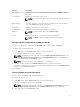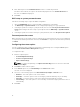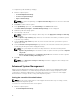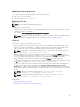Users Guide
Options Description
Value to set Displays the value of the option. Double-click the row or click Edit to change
the values.
Present Value
Displays the current value of the option.
NOTE: You can view this option if you have loaded the settings of the host
system.
Apply settings Select the check box to export the option. By default, all the options having a
value in the Value to set column are selected.
Description Displays a short description of the option.
Command Line
Options
Displays the command line representation of the options.
NOTE: You can view this option only in Advance View.
Status
Displays the status of the options of the loaded configuration.
NOTE: The Status column is displayed only when you validate.
Configuring the setuppwd and syspwd passwords
You can set or change the setup password (setuppwd) and the system password (syspwd).
To edit the setup or system password:
1. In the Edit mode, click the Value to Set text box of the required option.
The corresponding password screen is displayed.
NOTE: To display the password as clear text, select Display password in clear text. When you
select Display password in clear text, then the Confirm Password text box is not displayed.
Type the password in the Password text box.
NOTE: The password must contain a minimum of four characters.
2. Type the same password in the Confirm Password text box to confirm the password.
If both the entries match, then a green color check mark is displayed next to the Confirm Password
text box, else a red X mark is displayed.
3. Click Save.
Clearing setup and system passwords
You can clear the configured setup and system passwords.
To clear the passwords:
1. In the Edit mode, click the Value to Set text box of the required option.
The corresponding password screen is displayed.
NOTE: To display the password as clear text, select Display password in clear text. If you select
Display password in clear text, then the Confirm Password text box is not displayed.
2. Enter a blank space in the Password text box.
11