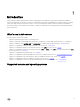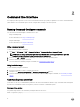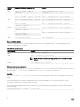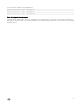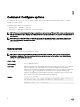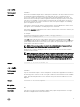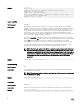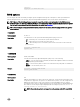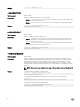Reference Guide
2
Command line interface
This chapter provides a general overview of the Command Line Interface (CLI) utility. It explains how to run the commands and the
syntax details of the command line options used to congure BIOS settings for the client systems.
Running Command Congure commands
You can run the Command Congure commands in two ways:
• Using command prompt.
For more information, see Using command prompt.
• Using bootable image.
For more information, see Using bootable image.
Using command prompt
To run Command | Congure commands:
1. Click Start → All Program → Dell → Command Congure → Command Congure Command Prompt.
NOTE: If you are using a system running the Microsoft Windows Vista operating system or later, right-click
Command Congure Command Prompt, and select Run as administrator.
2. Browse to the x86 or x86_64, directory depending on the architecture of the operating system.
3. Run the Command | Congure commands.
For more details on Command | Congure commands, see Command | Congure options.
Using bootable image
To run Command | Congure commands:
1. Boot the system that you want to congure from the CD.
2. Navigate to the Command Congure\x86 or Command Congure\x86_64 directory.
3. Run the Command | Congure commands. For more details on Command | Congure commands, see Command | Congure
options.
Command syntax overview
Syntax refers to the way a command and its parameters are entered. Command Line Interface (CLI) commands can be arranged in
any order in a command line instance as long as they conform to the basic command line syntax.
Command line syntax
The general usage models of the Command | Congure utilities are as follows:
CCTK --option1=[arg1]
12